Dropdown Box
This article describes the Dropdown Box question purpose, functions, Must Answer settings and its specific and additional settings.
Description
Use this question type to make your respondents to choose one answer option from the dropdown menu of answer choices (a list of countries, languages, etc.)
You can select one of the answer options set from the list or write your own answer options.
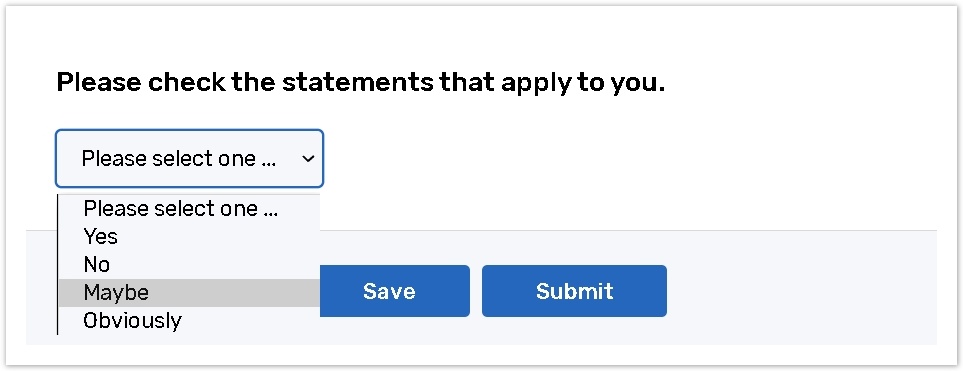
How to create Dropdown Box
To add the first question to your form:
Click the Add first question button to add this question type.
.png?inst-v=72786168-9cf4-4cc2-aeac-f274ea100c3e)
To add a question to the already existing form:
Click the '+' button on the Central panel, then select the question from the dropdown menu;
.jpg?inst-v=72786168-9cf4-4cc2-aeac-f274ea100c3e)
Type your question text in the Enter text here text box.
You can write your own answer options in the Empty label or Enter an answer option label text box. You can also upload the answer options by importing form a .csv file.
To choose an answer option set from the list on the right panel, focus on the question field or name of the question.
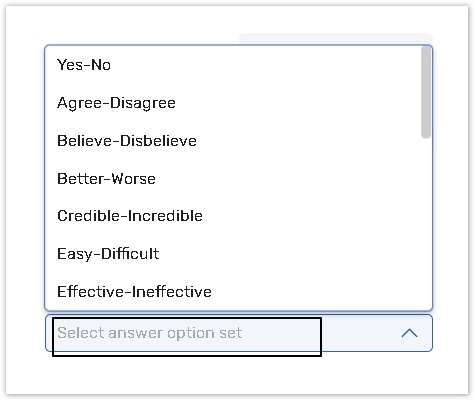
All changes are saved automatically.
Rich text editor is not applicable for the answer options in the Dropdown box question type. This question type does not accept text formatting for answer options.
Must answer settings
This question type has Basic Must Answer settings.
Click here to read about the Must Answer settings.
Additional common question and answer option settings
This question type has additional common question and answer option settings.
Please read the articles for more details.
Question analysis code
Question identifier;
Answer identifier;
Answer order;
Application tags.
See the table of all available additional features depending on question types.
