Email Addresses Input
If you would like to email your form to email addresses entered manually, you may go to the Launch page, select the E-mail launch method, and enter the email addresses of your form respondents under step 3:
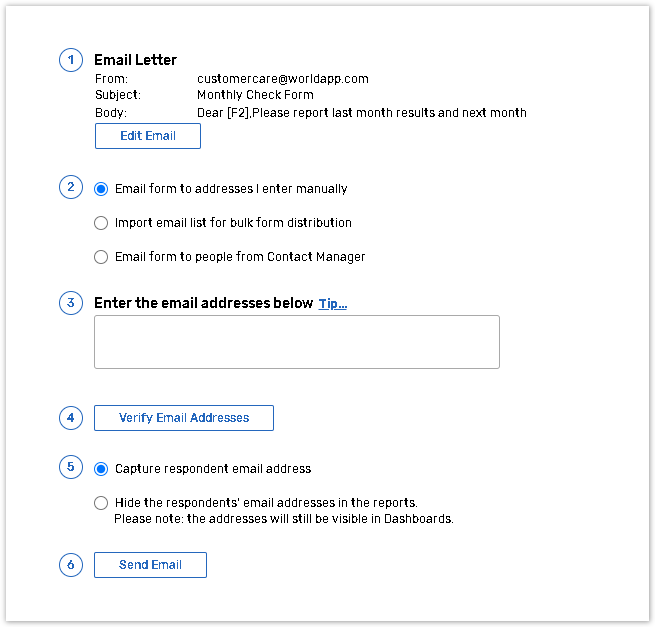
The individual email addresses can be entered all in one line separated by commas or semicolons or in a column - each email address written on a separate line without any delimiters.
You can also copy and paste your list of respondents' emails from an external file or database following the format described above.
If you would like to personalize the form/survey invitation message, you may add respondents' names along with their email addresses. To do so please use one of the following formats:
[Name]email@domain.comName<email@domain.com>
Use the [NAME] tag when composing the text of your email invite on the Edit Email page. Once the form/survey is launched and the invitation emails are sent, the [NAME] tag will be replaced with the name of the respondent.
Make sure that:
There are no spaces or other symbols between [Name] and email address.
The email address should not be enclosed in any symbols but <>.
There is a delimiter between addresses (Name<email@domain1>,Name<email@domain2>....). Addresses separated by spaces will be interpreted as invalid.
If you want your form to be distributed correctly, make sure that there are no extra symbols added to the email addresses.
Go to the E-mail launch method help chapter for instructions on how to distribute your form to the email addresses entered manually.
