How to create Tasks
Our platform allows to create and assign tasks to the respondents. A task can be used in many ways.
For instance, a Task can be assigned to Responsible Parties who are responsible for completing part or a whole task, depending on the setup.
Completing this task will usually involve completing a form with information about the specific task they are performing, as well as assigning a status to that task. These tasks will be displayed to the Responsible Parties in a list, they will have a description as well as properties that will facilitate filtering, categorizing and identifying these tasks.
Tasks can be managed by Task Managers. This means monitoring, reassigning, editing, etc. The Task Managers and Responsible Parties can be different users, the same users, or somewhere in between depending on the setup.
Before task creation, please be sure that following items are prepared:
A Contact Manager is set up for the users who will be managing and executing tasks;
A Portal is set up in the account;
If Mobile or Windows Devices are to be used to execute or manage tasks, the Form.com mobile application is downloaded.
Task definitions
Task definitions contain various task characteristics, such as who can work on tasks, what form should be filled out as part of a task, what status and properties the task may have. Task definitions also specify next activities to be triggered automatically upon task-related events, e.g., when a status changes or when the task is overdue.
To create a Task Definition, you should click on the Create Task Definition button:
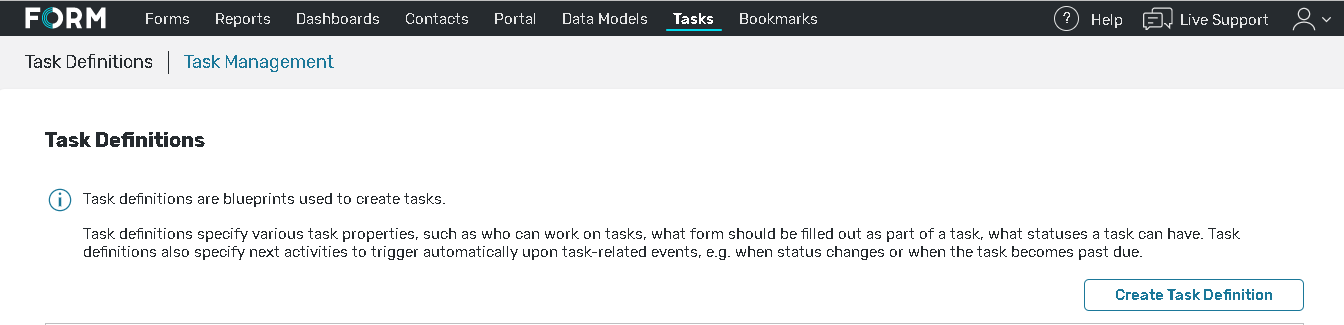
You will see a popup asking for a name of your "Task definition". Enter the name and click "Create".
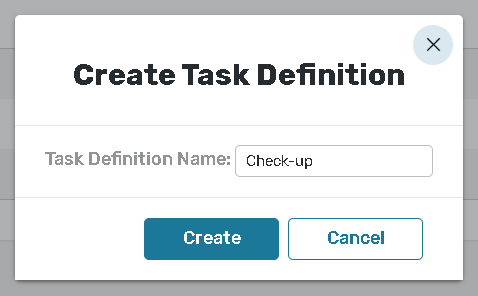
You will be redirected to the Edit task definition page, where you can set a parameter for a future task by navigating to the following tabs:
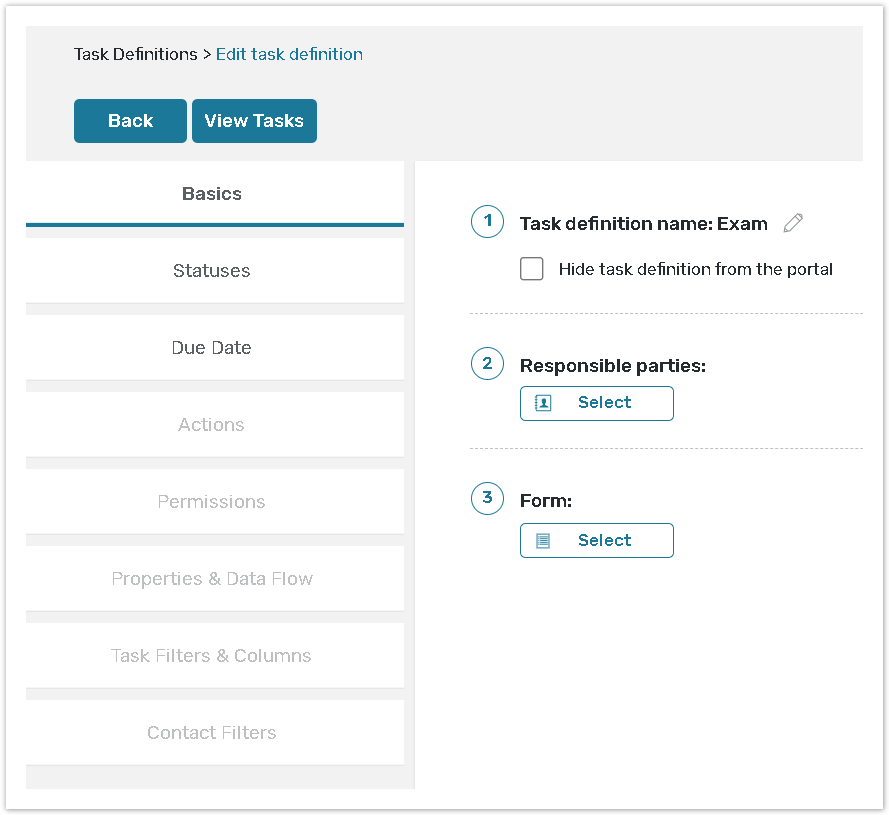
Basics- indicate the basic task definition settings such as responsible parties and form associated with the task.
Statuses - view default and create custom statuses for your tasks.
Due Date - configure due dates for your tasks.
Actions - create workflow actions by creating follow up tasks.
Permissions- define what responsible parties and task managers can do with a task.
Properties & Data Flow - create task properties and set up data flow between users, form fields and properties.
Task Filters & Columns - allow users to filter tasks by properties, and decide which properties will be visible to them.
Contact Filters - select contact manager fields to be used as filters by users.
