How to manage Tasks
The Task Management functionality offers you the possibility to review the lists of task definitions in your account, filter them, and create filters so that you can quickly access saved filtered lists. It also allows to review task history, create/edit/delete tasks, as well as change their statuses and due dates, reassign tasks, and delete batches of tasks.
How to get access to the feature
Go to the Tasks tab and click on the Task Management
.jpg?inst-v=72786168-9cf4-4cc2-aeac-f274ea100c3e)
Or you can click the View tasks button next to the Task Definition name you want to manage.
.jpg?inst-v=72786168-9cf4-4cc2-aeac-f274ea100c3e)
Task management page is divided into 3 parts: Task Definitions panel (1), Task Management toolbar (2), and Task List (3).

Task Definitions panel
The panel on the left displays all Task Definitions and the list of filters (if any) per Task Definition displayed under it. It allows you Edit a task definition and Add filters.
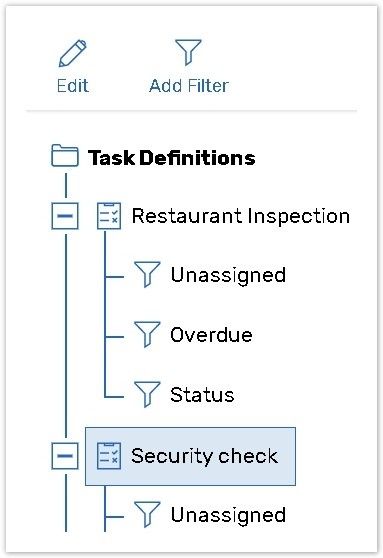
Please read the Task Definitions panel for more information.
Tasks Management Toolbar
The toolbar is located on the right from the list of all Task Definitions. It allows you to create a new task within Task definition, re-assign tasks, set due date for each tasks, etc.

+ Create Task - once you have selected a Task Definitions, click the button create a new task within a Task Definition.
Re-assign button - After selecting a task/tasks and pressing this button, you can choose a different assignee for this task.
Set Status - After selecting a task/tasks and pressing this button, a Set status box will pop up. You will be able to change status of the selected tasks.
Set Due Date - Select a task/tasks, and change the Due Date of the selected tasks in the dialog.
Import - allows to import tasks from a CSV file. Please, visit the Task Import page to see the full information about this feature.
Export - allows to export tasks to Excel or CSV file.
Please read the Task Management Toolbar article for more information.
Tasks list
All Tasks created for each Task definition are listed in the table, that includes the several columns.

Please read the Task List article for more information.
