How to Publish the Form
Once you are done making your form, you can distribute it to your respondents and select the timeframe for your form to be active. The Launch page allows you to get your general form URL, chose one of the 8 distribution methods, and adjust the time range you want the form link to be available for the respondents.
This article briefly describes form availability settings and 3 the most popular distribution methods.
How to go the Launch page
There are 2 ways to get to the Launch page:
1.Select your form on the main page and click the Launch button:
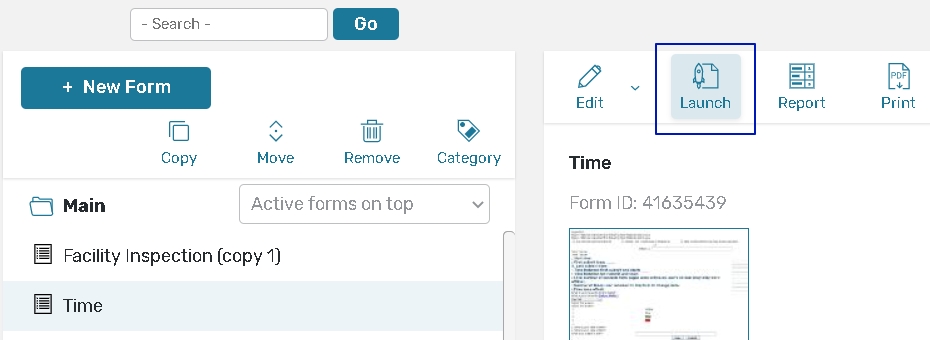
2. The Launch button can also be found on the ribbon toolbar of the form Edit page.
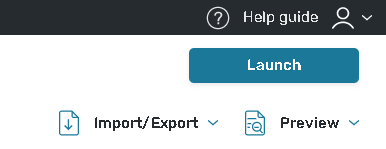
Once you have clicked the button, you will be redirected to the Launch page.
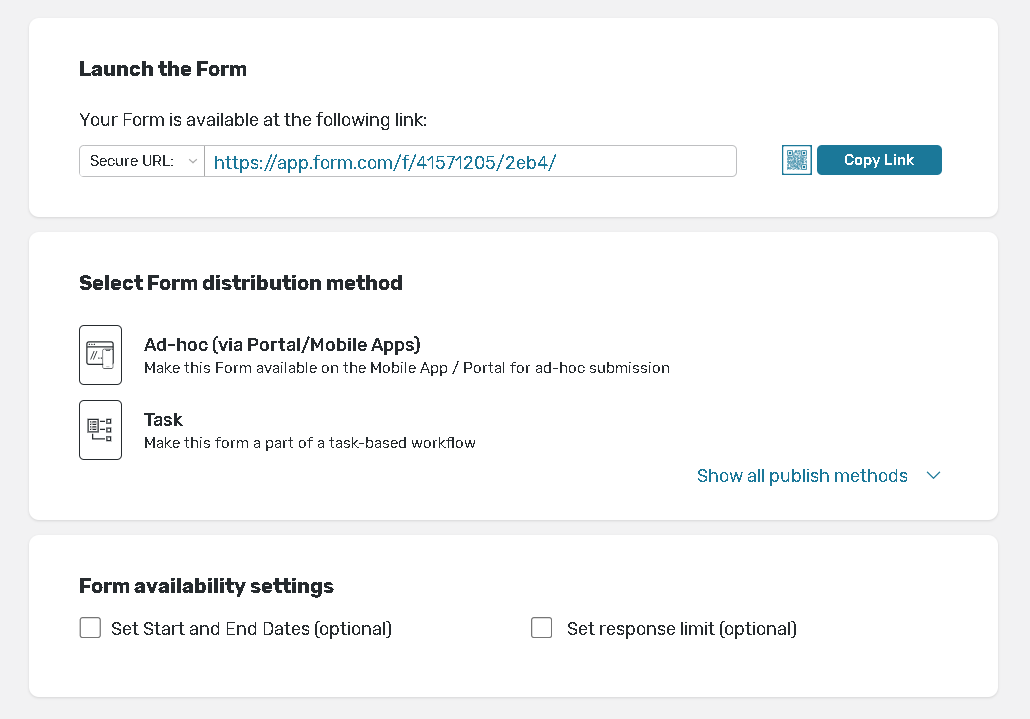
Different distribution methods are available within Form.com platform. Click on the Show all publish methods button to see the full list.
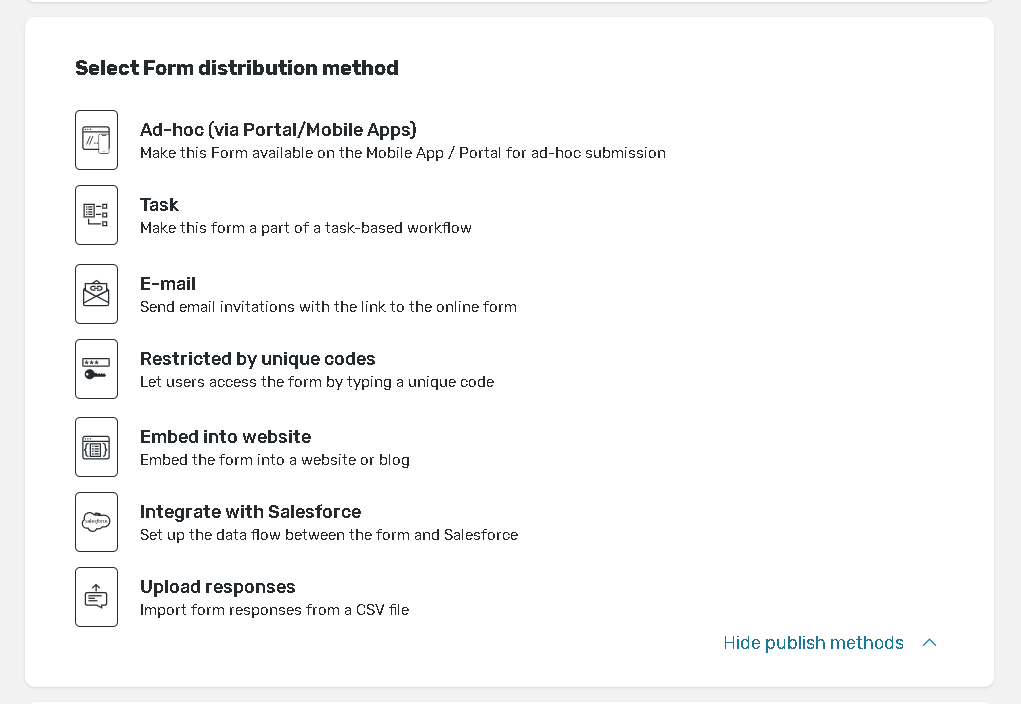
Distribution methods
Form.com provides 8 distribution methods. Here is the description of the 4 the most popular and simple distribution methods.
Master Link
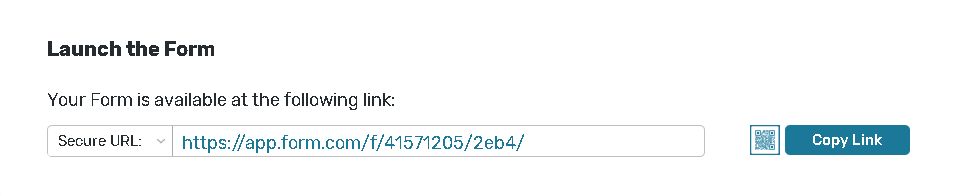
Forms published via the Master Link can be accessed from any device by any person. Users can forward the link and it will collect responses from each person who submits the response via Master Link.
If none of your form questions ask for personal information and you collect responses via Master Link, responses will remain anonymous.
Ad-hoc (via Portal/Mobile Apps)
%20(1).png?inst-v=f62be333-13eb-445d-b752-539cdd97c0f6)
This option allows you to publish the forms to the User Portal. The responses may be collected on the Portal both in the online and offline mode. This method is commonly used if you want your respondents to access all the forms published to them in one place.
Please read the Ad-hoc (via Portal/Mobile Apps) article for more information.
%20(1).png?inst-v=f62be333-13eb-445d-b752-539cdd97c0f6)
This method provides each selected respondent with a unique link to access the Form. The Platform generates unique links to access the form and distributes them to respondents with an email invitation.
Please read the E-mail (Distribution Method) article for more information.
Form availability settings
While publishing the form you have an option of selecting the timeframe for your form to be active. If you do not select the tick box, the form will always stay active.
%20(1).png?inst-v=f62be333-13eb-445d-b752-539cdd97c0f6)
Alternatively, you can deactivate the form when the Response Limit is reached:
%20(1).png?inst-v=f62be333-13eb-445d-b752-539cdd97c0f6)
Please read theDistributionchapter for more information.
