Multilingual feature
This feature allows you to create multilingual form to support diverse respondents on voting.
The Multilingual functionality allows designing forms with questions in different languages for respondents to choose from.
While setting up a form you can translate all its parts including alert messages, name, description, Thank You Page note, questions and answers into several languages. Having your form available for different people in their native language will assure a better understanding of the survey for the respondent and the results are tabulated into one report for easier result tabulation for the form owner.
How to set up the Multilingual function
Click the Multilingual button on the toolbar menu to bring out the Multilingual dialog;
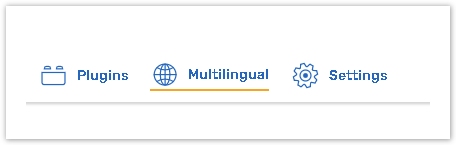
Choose the 1 Language from the dropdown menu. The option is pre-filled with English language;
Select a language that you want your form to appear in from the Language 2 dropdown menu;
Click the +Add language button if you want to add a language.
Click the Proceed button once you selected languages.
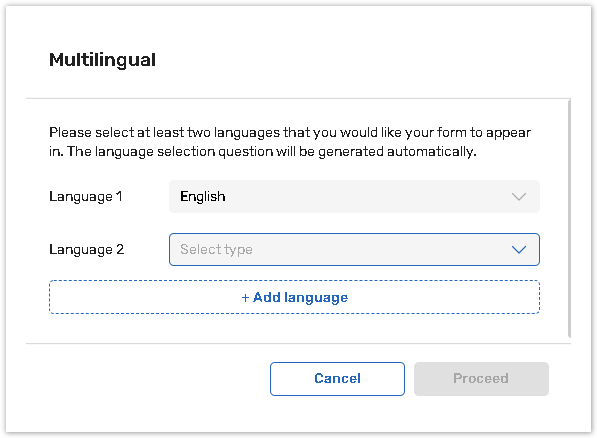
The system automatically creates the language selection question. This question is available in only 2 question types - Pick one (radio buttons) and Dropdown menu. You can select one of them from the dropdown menu.
The question that takes the 1 place in the list of all questions. The question has a prefilled name 'Please select your language'. The language selection question has no pre-selected list of answer options in the right panel.
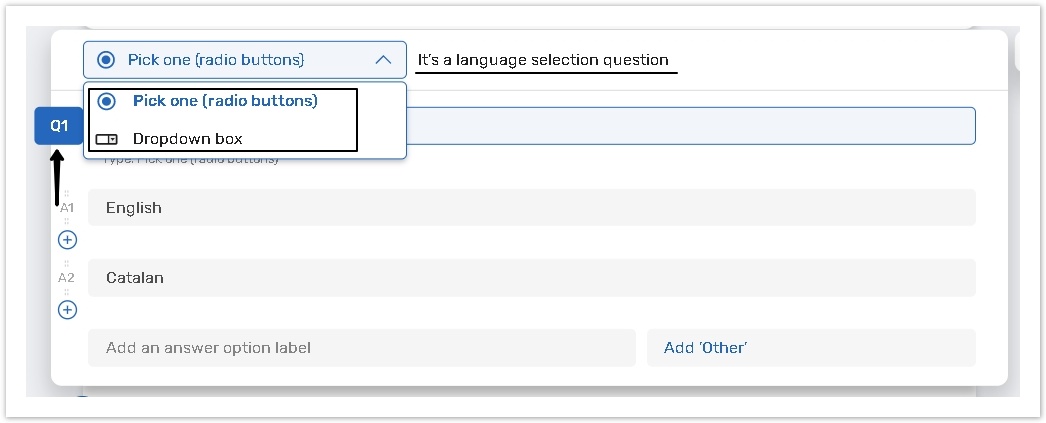
The first answer option in the language question must be the same as the original language of the form. For example, if you initially created the form in English, then English must be the first answer choice.
How to adjust the translation process
Now that you have selected languages and created the language selection question:
Сlick on the Multilingual button in the toolbar;
You will be redirected to the Form translation page. Download the file with original form text and type in translation to appropriate fields and save the file.
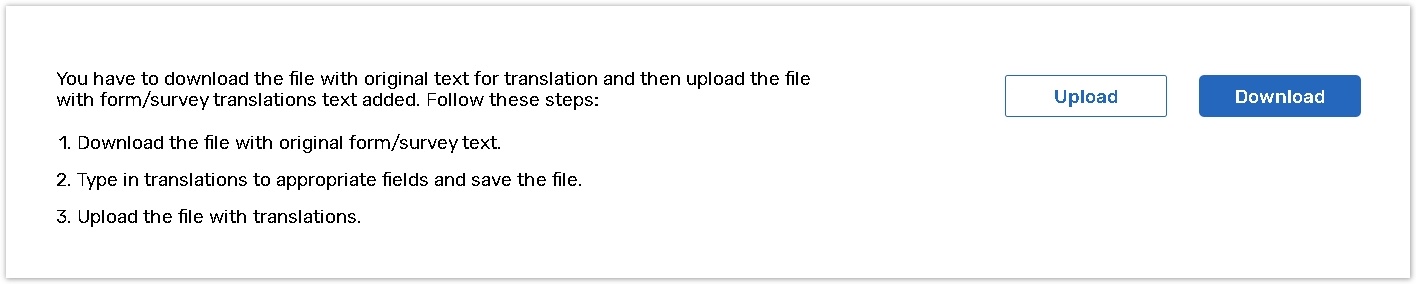
If you have the following pages for translation:
Thank you page / Welcome Back page:
There are default text and respective translations for these pages in the system. To change the translation, you must change the original text of these pages firstly (click on the Messages toolbar button) - only in this case text box for the translation text input will appear on the Multilingual page.
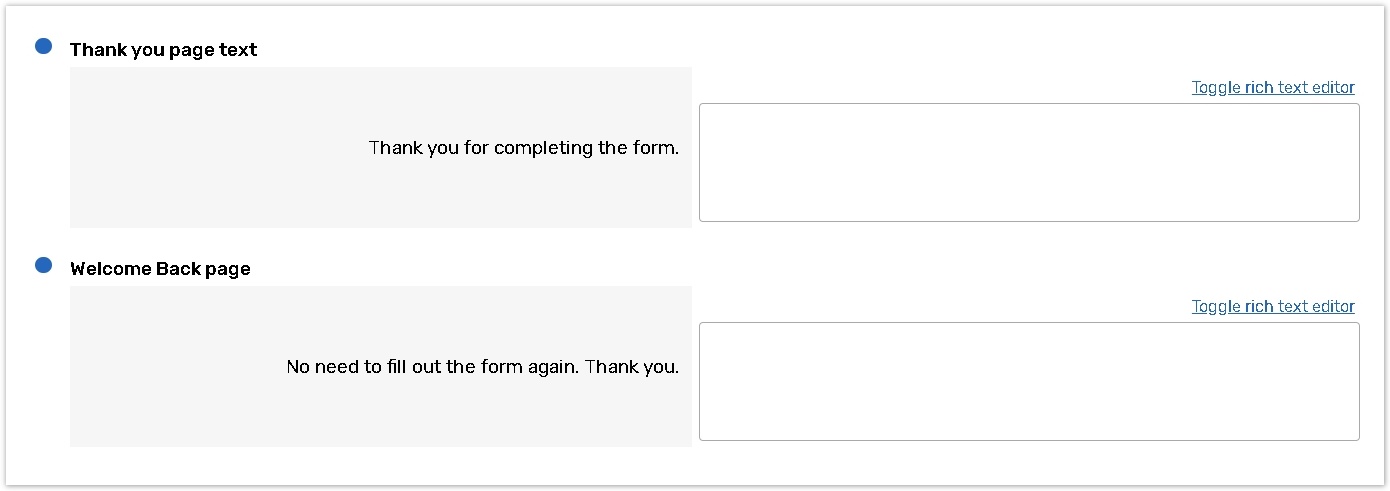
1st Reminder' and '2nd Reminder' options:
If the form is launched via email, invitations and reminders will be sent to the respondent in the language specified for them in the Contact Manager.
Languages
You can translate your survey into any language, however, alert messages have been translated into the list of Supported languages.
If you translate your reports, please use other coding for the following languages:
Danish - dk
Czech - cz
Japanese - jp.
✅ Tips and Tricks
Remove
To remove the Multilingual functionality, delete the language selection question.
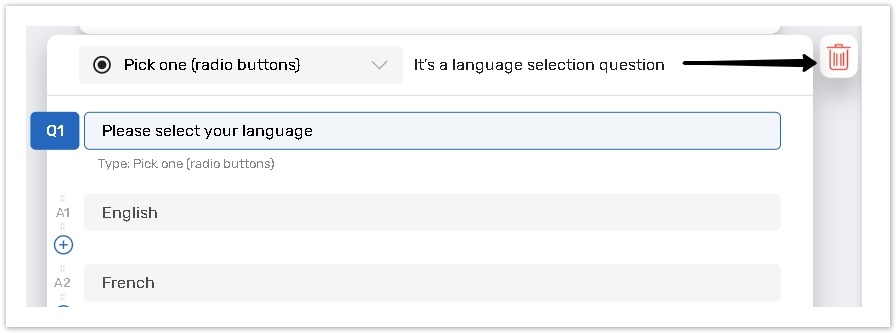
Please keep in mind that if you delete the language question, you lose your translations without the chance to recover the translations in the future.
Add a new language
Edit the existing language question by adding the new answer option for the new language.
With the new answer selected, in the “Advanced answer settings” in the right pane, activate Language tag, and choose the appropriate language from the drop down.
Click the Multilingual button in the toolbar to add/import the new translations.
________________________________________________________________________________________________________
The last digits of the Form translation page correspond to the form ID:

If you want to publish Multilingual Forms to the Participant Portal and use them Offline, please read the following article.
