Numeric Allocation
This article describes the Numeric Allocation question purpose, functions, Must Answer settings and its specific and additional settings.
Description
Use this question type if you want to control total sum of values entered by respondents.
These questions are often used to ask for percentages that will sum to 100%, or to check for values, like in the example below, not to total more than 24 hours.
The total sum will be displayed and calculated automatically.
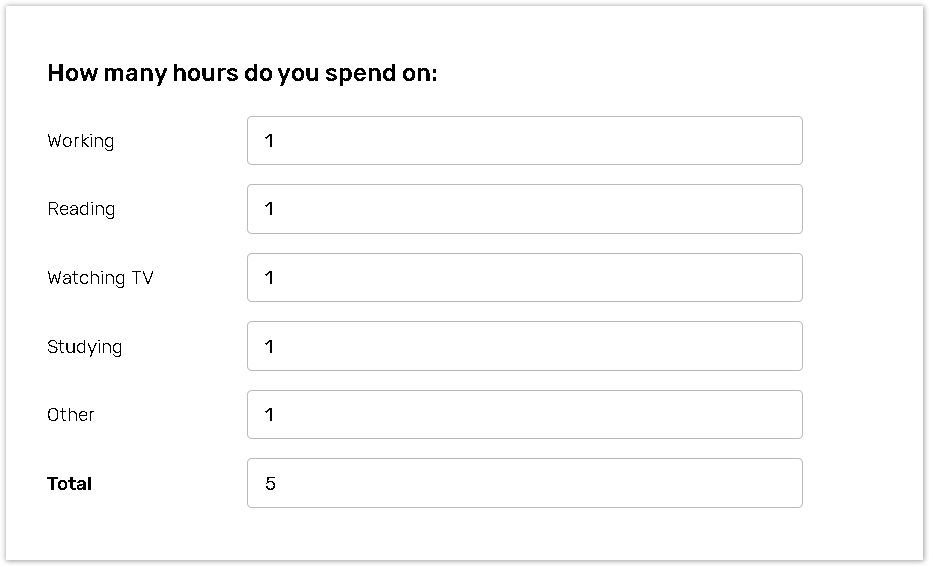
How to create Numeric Allocation question
To add the first question to your form:
Click the Add first question button to add this question type.
.png?inst-v=72786168-9cf4-4cc2-aeac-f274ea100c3e)
To add a question to the already existing form:
Click the '+' button on the Central panel, then select the question from the dropdown menu;
.jpg?inst-v=72786168-9cf4-4cc2-aeac-f274ea100c3e)
Type your question text in the Enter text here text box.
You can write your own answer options in the Empty label or Enter an answer option label text box. You can also upload the answer options by importing form a .csv file.
In the last answer option specify the name of the Total field. The field displays the total sum of the numbers that respondent inputs into the regular answer option field;
Focus on the (last) Total answer option and adjust the Total sum limit in the right panel;
Select logical condition from the dropdown menu;
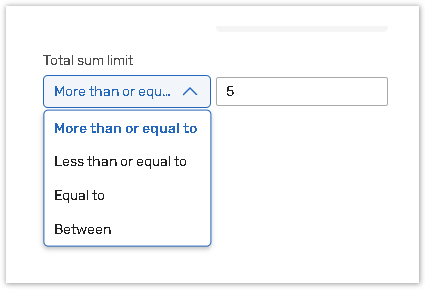
Indicate a number or numeric range.
All changes are saved automatically.
Numeric Allocation specific settings
To change answer options formats:
Use this setting to set the format for an answer option. Once you set the format, a respondent will not be able to enter an answer in a different format.
You can change the answer option format in the right Question settings panel.
Once you have set the format, a respondent cannot enter an answer in a different form.
For this question type all answer options must have one single format, unlike the Single line text question type.
Only the Numbers customized type format is applicable.
To adjust this setting:
Focus on the question field;
Select the answer format from the dropdown menu or click the Edit format button to customize formats.
See the Customize text formats for more details.
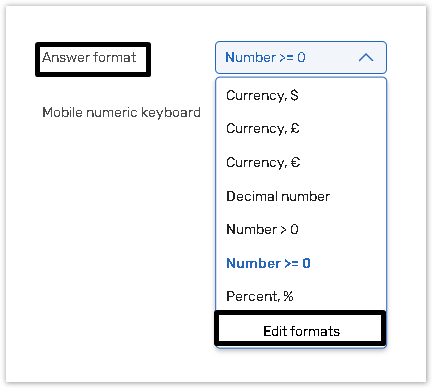
To enter a Calculated value for a specific answer option
You can use this feature to perform mathematical calculations using data from the submitted answers.
To set the setting, turn the Calculated value toggle on the right panel.
For this question type, only the Number mode is applicable.
The Number mode allows you to enter calculated values for math calculations for a corresponding answer option. The mode allows you to enter:
valid mathematical formula - using addition (+), subtraction (-), multiplication (*), division (/).
Javascript Math methods
expressions in format SCORE(x,y)/MAXSCORE(x,y), where x,y - positive integer numeric values only
question reference (Qx)
question and answer reference (Qx.Ay)
column reference (Qx.Ay.Cz)
numeric values (positive, negative, int, dec)
.png?inst-v=72786168-9cf4-4cc2-aeac-f274ea100c3e)
Read the Calculated value article for more details.
To set up the numeric keyboard for the Mobile Application users:
For the Numeric Allocation question type, only numbers are supposed to be used for answering.
If the respondent uses the Mobile Application to fill out the form, you can enable the Numeric keyboard toggle for their convenience.
Focus on the question field and see the right Question settings panel.
.png?inst-v=72786168-9cf4-4cc2-aeac-f274ea100c3e)
To change answers layout:
Use this feature if you want the answer options to be displayed in a row or a column for your responders.
Focus on the question field or question name and select layout for answer options in the Answer layout section:
.png?inst-v=72786168-9cf4-4cc2-aeac-f274ea100c3e)
Select the Down option to display your answers in a column.
Select the Across option to display your answers in a row.
'Across' option allows you to select the space between answer options.
.png?inst-v=72786168-9cf4-4cc2-aeac-f274ea100c3e)
If you use this question in one of your Offline forms and the question is hidden, the Total will not be calculated in the offline mode. It will be calculated during responses upload, therefore results in the reports will be displayed. However, if you have any logical conditions within your form based on the Total field in the hidden Numeric Allocation question, they will not be executed during the offline voting.
As a workaround, you may use aSingle Line Textquestion type and use Calculated Values feature to perform needed calculations.
Must answer settings
This question type has Basic Must Answer settings.
Click here to read about the Must Answer settings.
Additional question and answer option settings
This question type has more optional question and answers option settings.
Please read the articles for more details.
Question analysis code
Question identifier;
Answer identifier;
Answer order;
Application tags.
See the table of all available additional features depending on question types.
