Piping for the Default Task Definition Summary and Description
The piping feature is available for both Task summary and description. A Task Admin can use the feature in theBasics taband on the Create task dialog on the Task Management page.
When a Portal user replies to a piped question, the piped text will appear as the name of the task (on the Portal) and as the Task summary (on the Task management page). Once a Portal user has revoted the form, or a Task Admin has edited the piping token, the piped text will be updated.
Here are the following cases and examples how the piped text can be updated:
For example, the Default Task summary is 'Inspection in [Q1.A1]'. The 1 question has a Single line text question type.
It is recommended to use the question/answer option identifiers for the piping feature if you want to link a question that could be potentially reordered.
Default Task summary condition | Piped text updating result |
Task is created, no answer | Default Task summary is 'Inspection in _' |
Portal user replies to Q1.A1 - Kyiv | Default Task summary is 'Inspection in Kyiv' |
Portal user revotes and types another answer option to Q1.A1 on London | Default Task summary is 'Inspection in London' |
Portal user deletes the value | Default Task summary is 'Inspection in _' |
Admin deletes the piping token | Default Task summary is 'Inspection in _' |
🛑 Exception
If the default Task summary indicates only the piping token and there is no other value to replace it, the Task summary will be displayed as the piping formula since it is obligatory for filling.
For example: The default Task summary is [Q1.A1] only and there is no answer yet => the Task summary formula is '[Q1.A1]'.
On the Task Management page:
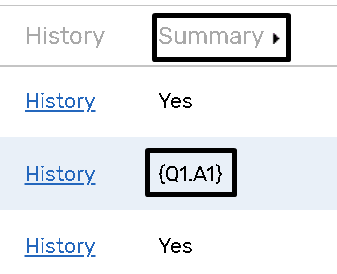
On the Portal:
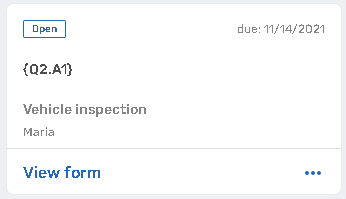
Once the answer has been provided, the piping formula will be updated.
It is also possible to use the piping feature for the Task Import in the CSV file. Please, read the article for more information.
