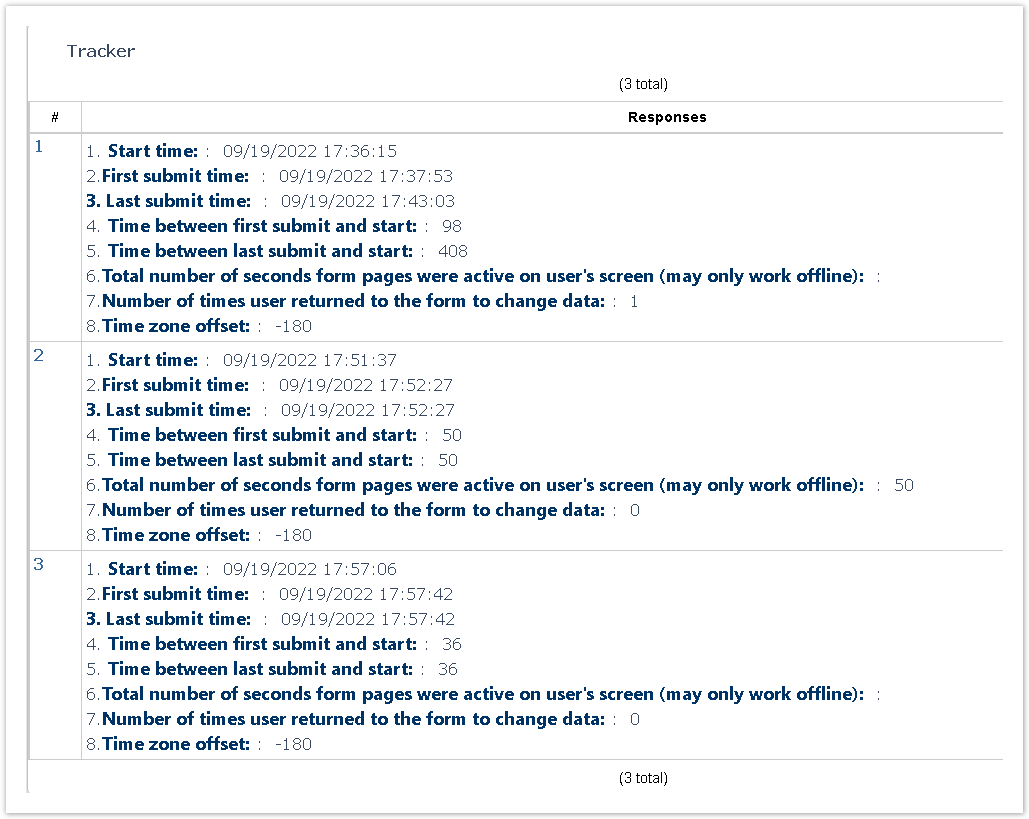Respondent Time Tracker
Use this plugin to log the time respondents spend on voting.
Please check the article to know how to insert plugins into your form.
It requires to be set up in its own Single Line Text question type with 8 answer options to store the plugin's parameters. Use the Show/Hide feature to hide this question from responders.
The Plugin may only be applied to the form once.
The plugin records data when a respondent submits the form. If there is the branching logic outcome which could be sending respondents to the end of the form (the submit button is not used), some of the answers will be left empty, and the plugin parameters will not be recorded.
A possible workaround: set up a section header question on the last page of your form and set up your branching logic leading to the last page; in this case, respondents will be required to press the submit button.
Use the Qx.Ay format where x is the question number and y is the answer number (i.e. Q2.A1). the plugin also supports question/answer identifiers.
How to use the Plugin
Create a Single Line Text question type with 8 answer options to store the plugin's parameters. Use the Show/Hide feature to hide this question from responders.
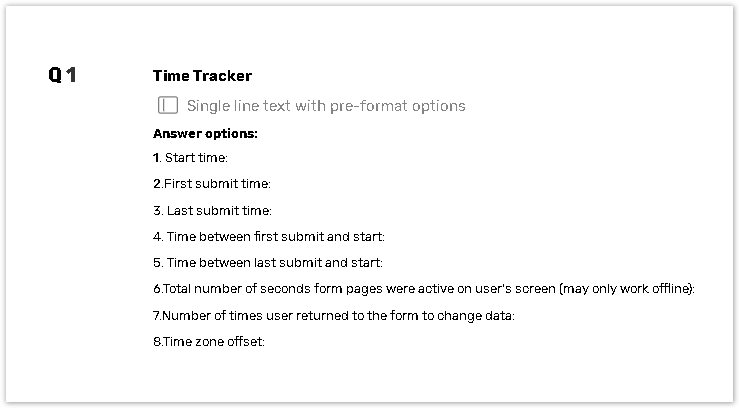
Add the plugin and adjust the following settings. Use the Qx.Ay format where x is the question number and y is the answer number (i.e. Q1.A1). the plugin also supports question/answer identifiers:
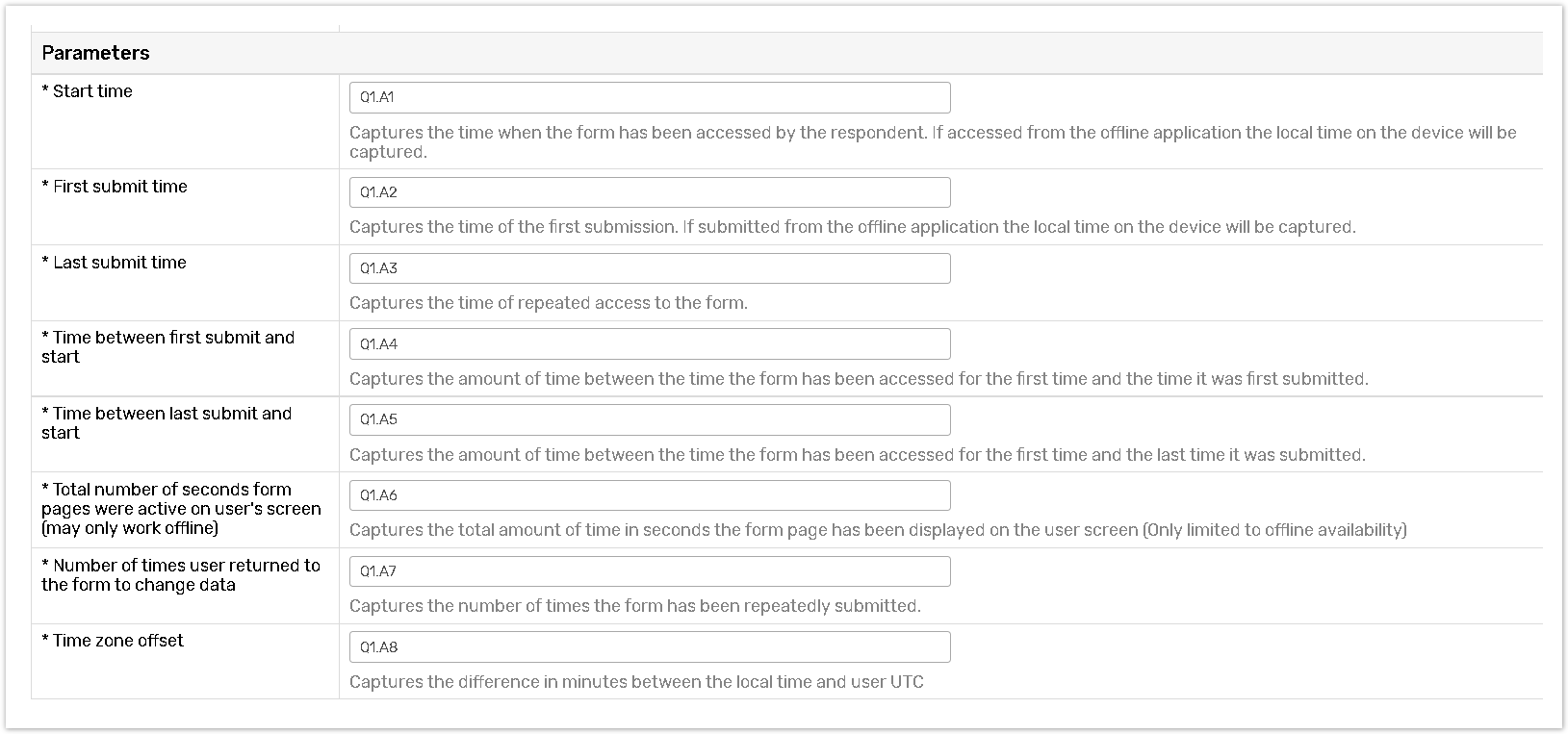
Start time: Specify the answer option to record when the form was accessed by a respondent. The local time on a device will be recorded.
First submit time: Specify the answer option to record the first submission time. The local time on the device will be recorded.
Last submit time: Specify the answer option to record the last submission time. The local time on the device will be recorded.
Time between first submit and start: Specify the answer option to record the time passed between the first access and the first submission of the form (in seconds).
Time between last submit and start: Specify the answer option to record the time passed between the first access and the last submission of the form (in seconds).
Total number of seconds form pages were active on user's screen (may only work offline): Specify the answer option to record the total amount of time (in seconds) the respondent was viewing the form page (note that this option is limited to the FORM applications).
Number of times user returned to the form to change data: Specify the answer option to record the number of times a completed response has been modified.
Time zone offset: Specify the answer option to record the difference in minutes between the respondent's local time and UTC.
Launch your form via one of the distribution methods.
Check the results
You can check the results on the Reports page.
Click either on the Report button on the Forms page, or go to the Reports page.
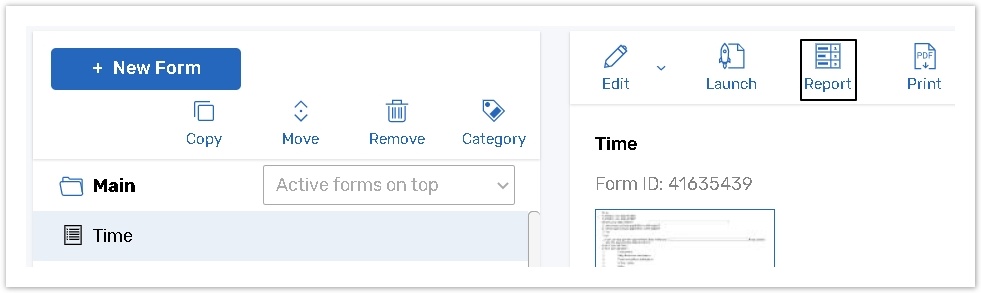
.jpg?inst-v=72786168-9cf4-4cc2-aeac-f274ea100c3e)
Click on the View button on next to the Single Line Text question with pre question with a set Plugin;
.jpg?inst-v=72786168-9cf4-4cc2-aeac-f274ea100c3e)
See the results.