Test Email
If you launch your form to email addresses you have entered manually or imported a file for bulk distribution (without Autofill information), you can test how your email invitation will look to your respondents. This test can be conducted before the actual form launch takes place, to make sure your email invite looks exactly like you want it to.
To send a Test email, follow the next steps:
Go to the Launch page of your form and select Send email invitation with individual Form links distribution method;
Click the Edit email button under step 1, and compose your email invitation. For details on how to compose an email invitation, visit Compose Email help chapter;
Click Test Email at the bottom and indicate the email address where a test invitation should be sent. You can input several email addresses, separated by a semicolon.
Click Test Email on the Email Survey, Email to List, Email Survey Using Address Book pages, and then:
Confirm sending test email by clicking OK in the pop-up confirmation message.
In the text field of the prompt message enter email addresses to which the test email invitation should be sent. Separate each email address with a semicolon. All the rules of manual email address input are effective for Test Email.
Click the Send Test Email button.
🛑 This test distribution will not be reflected in your actual form/survey statistics. If you follow the test form link from the test email, the results will not show up on the Manage responses page along with real data. They will only show up in a Test Report which can be accessed by going to Edit Form/Survey page→ Preview→ Test Report:
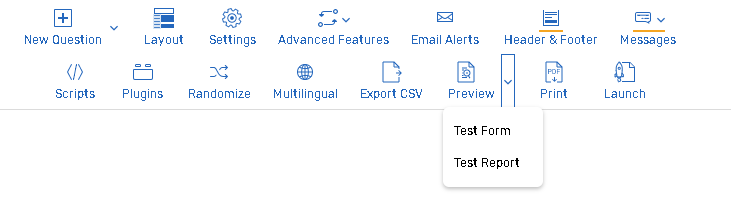
🛑 If you would like to test your form/survey without sending the test invitation email, you may construct a test form link by adding ?TestMode=Yes to the end of its Master Link, for example, https://app.form.com/f/xxxxxxx/yyyy/?TestMode=Yes .
