Upload Responses
You can upload responses from your side and create respondents automatically. This is commonly used to make data entry quick when adding the responses of those who took paper Forms to the results of those who took electronic forms.
How to Use the Distribution Method
Design your form. Create a CSV ('comma separated values') Data File in accordance with the Upload Responses requirements.
Select the Upload responses distribution method from the Launch page.

Select the Send email to respondent option if your CSV data file contains the email addresses of respondents you wish to invite.
Specify the Email field number in the CSV file where email addresses resides (if such field exists).
Click Choose file to locate the .CSV data file saved locally on your computer.
Click the Import to import respondent data in your form. You will be notified with a pop-up message if the data was uploaded successfully.
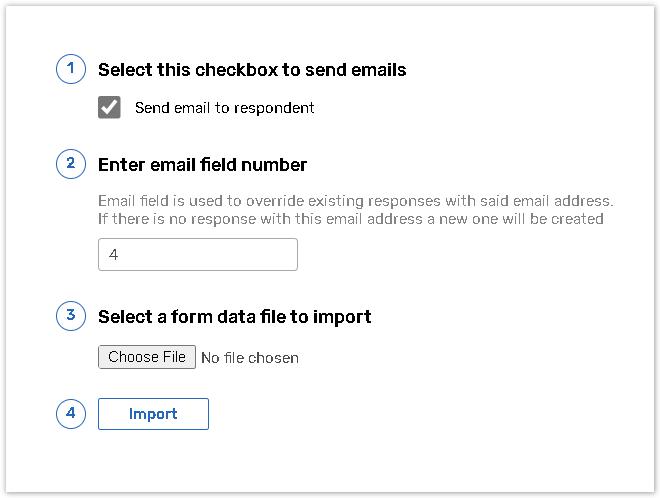
In the case of a failed upload, a pop-up will appear indicating lines of issue.
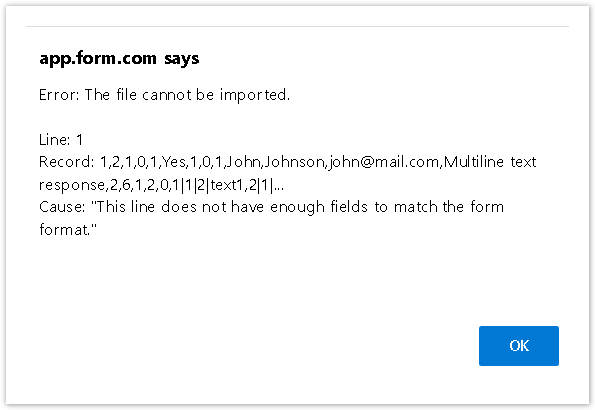
If you want to edit your email text, please do the following:
Go back to the Launch page, choose the 'Email' distribution method and click the Edit Email button. You can find here how to edit an email.
Use the [Fxxx] tag to insert additional information in your email body text or subject from the import field of your Data File (where xxx is the field number starting from '1').
CSV file format requirements
The .CSV file must be structured in the following order:
Only commas, semicolons and tabs can serve as delimiters.
If you use one of the above delimiters in a text field you should enclose it in double quotes (for example, "1 part, 2 part";3 part). To use double quotes in a text field you should double them up (for example, """1 part, 2 part""" which would appear as "1 part, 2 part").
Responses to the Pick one or 'other' and Dropdown box questions are indicated in a single field (answer number or answer text). The Comment field of Pick One with Comment question type cannot be imported.
If your answer choices contain numeric texts you should specify the text of the selected answer but not its order number. The selected 'other' answer choice is indicated as a text field and unselected one as an empty field.
Responses to the Check All and List Box questions are specified as 0 or 1 (0 - unselected answer, 1 - selected answer) according to the quantity of the answer choices. The selected 'other' answer choice is indicated as a text field and unselected one as an empty field.
Responses to the Rating Scale question are specified as figures (from 1 to 12, and 0 if no radio button was selected to an answer) corresponding to the number of scale columns, starting from the first answer to the last one in order top-down.
Responses to the Matrix question are separated by the “|” symbol. Regardless of the columns sequence in the Matrix, the data associated with this question in the import file should always be in the corresponding order:
Radio button. For all Pick one column formats, the value in the .csv must be indicated in a single column, which should be placed at the beginning of the 3D Matrix question data, the indicated value of the response must be the number of the selected column.
Dropdown. The Dropdown column format is assigned as many fields as required in Dropdown column format. In the case of several Dropdown formats, the data must be set in the same order as in a scale sequence. To determine the answer to a Dropdown column format the selected value must be specified.
Other text question types. The data of the text fields must correspond with their location on the scale. In other words, the data of the pick one, check box and dropdown column formats are always submitted in advance, followed by all other data corresponding with the scale.
If you use Calculate total sum option for this type of question, make sure that total number of the uploaded data fits into the indicated range, otherwise responses will not be uploaded.
If your survey includes Matrix you should specify as many empty fields in the csv data file as there are products, features or services listed in the question.
Responses to the Single Line Text and Multi Line Text are specified as text answers (one field for each text answer).
Responses to the Numeric Allocation are specified as numeric values (one field for each numeric value, and additional field for total). If one of the fields should be empty, import 0 instead of the blank field. The total field is always updated with the sum of the values of other fields.
Responses to the Object Lookup/Multiple Object Lookup are specified as a unique identifiers of the selected objects from the Contact Manager/Data model associated with these questions in the survey.
There is a workaround to change Submit Date in View by Respondent mode using the Upload responses feature along with special HTML tag. To modify the Submit Date, you should do the following:
Create in the form new question of Single Line or Multi Line type asking about the date of submit.
Put <submit_time format="yyyy-MM-dd hh:mm"/> tag (for 24 hour format) or <submit_time format="yyyy-MM-dd hh:mm aa"/> tag(for 1-12 hours format, "aa" token is used to specify 12-hours period, either PM or AM) into an answer option field and save your question.
Create the CSV Data File in accordance with the survey and upload responses. Thus, the Submit date at the top of the View by Respondent page will be changed to the date indicated in the CSV.
You can set the date format in the way you want (e.g dd-MM-yyyy, yyyy-MM-dd, yyyy/MM/dd).
Please pay attention that MM is for months and mm is for minutes.
Make sure that the date format in the CSV file is the same as in the HTML tag you put.
All parts of the format are case sensitive and must be typed as shown: yyyy-MM-dd hh:mm.
Example
For the survey below your CSV Data file should look as follows.
Please note that header is added to the screenshot below just for a question type of elaboration and be sure to create a file without header before uploading it to your form.

You can copy the line below to create the file:
1,2,1,0,1,Yes,1,0,1,John,Johnson,john@mail.com,Multiline text response,2,6,1,2,0,1|1|2|text1,2|1|1|text2,2,3,5,2,3