User Filters
The User Filters are configured by a dashboard creator and allow the dashboard viewers to filter collected data.
The User Filters tab is located on the Edit Dashboard panel next to the Data Filters tab.
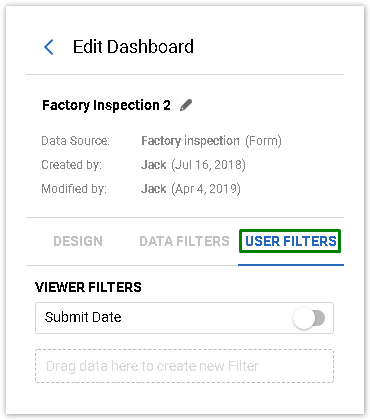
The Filters, as well as values and dimensions for charts, are added by dragging elements from the Data Source panel:
.png?inst-v=72786168-9cf4-4cc2-aeac-f274ea100c3e)
You can drag questions, their parts, or system fields to the Filter panel to create a filter. Compatible fields will have the following indicator next to them:

The Filter name is inherited from the question/answer/system field it is based on, but can be changed. To do that, hover over the filter you would like to change, and click the Edit button:
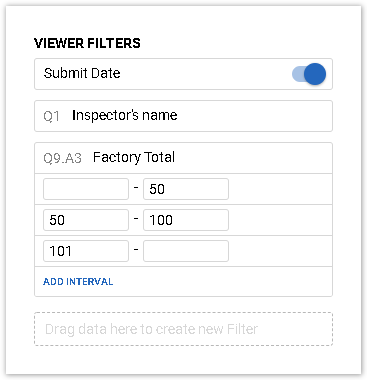
The Settings button, which is located next to Edit, allows to configure the following filter display options:
Show Expanded - Defines the default display of filter options for the dashboard viewer. When set to ON, the filter will be displayed with the first five options underneath the filter header. When set to OFF, just the filter header will be displayed, and the dashboard viewer will be able to expand it to see all filter options. Show expanded is on by default for List Type filters based on questions with predefined answer options (Pick one, Check all, Dropdown, List Box, etc.) This setting is switched off by default for filters based on open-ended fields (Single Line, Numeric Allocation, General fields in 3D Matrix, etc.).
Allow User-Defined Range - Available only for Numeric Range filters. This option is turned ON by default. It displays two inputs for the dashboard viewer where he may specify a custom date range and filter data accordingly.
If the list of filter options is long, only five will be displayed, and the Show All Filters button will appear at the bottom:
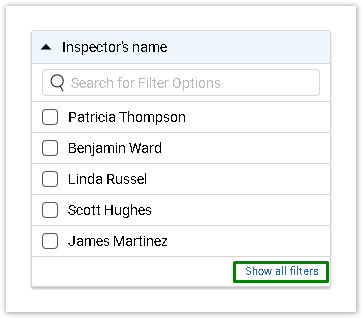
The Filters can be reordered by dragging them up and down on the Filters tab of the Edit Dashboard panel. To remove a filter, click the Delete button next to it.
The configured filters will appear on the Filters tab in the Dashboard Preview mode, and the dashboard viewer will be able to apply them in real time:
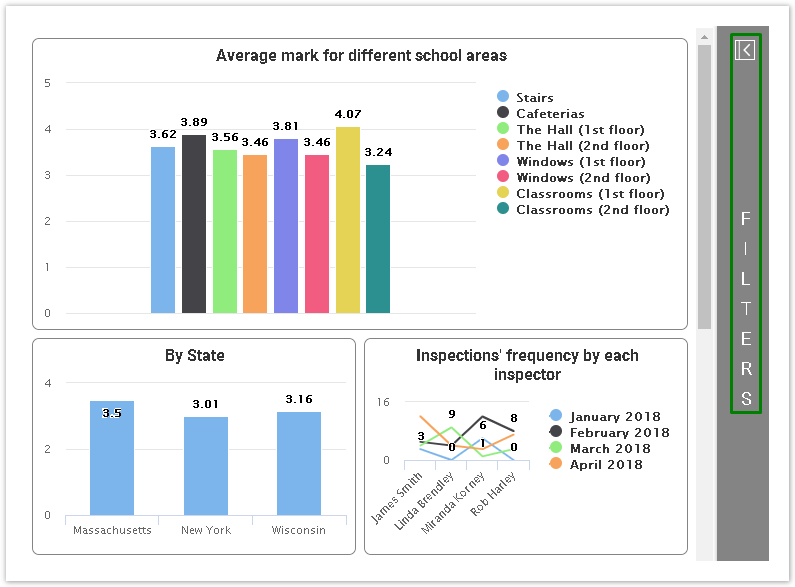
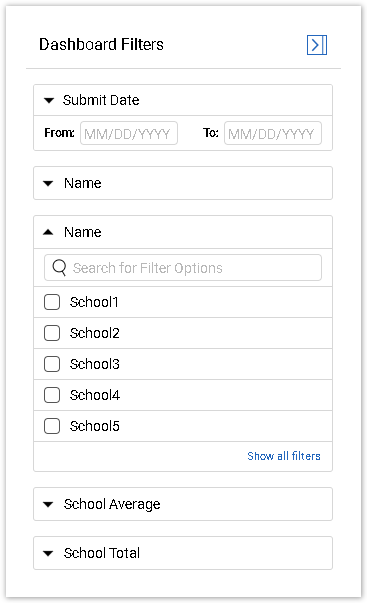
Filter Types
Based on the question type and format of the field used as a Filter, they can be of the following types:
Article | Description |
List Type Filters allow the dashboard viewer to filter the dashboard based on the answer options of form/survey questions. | |
Date Filters allow the dashboard viewer to specify a range of dates using the calendar, to either show data submitted during a certain period, or show respondents who have selected a date in a certain range. | |
Numeric Range Filters allow the dashboard viewer to filter the dashboard records based on numeric data provided in the responses. |
Submit Date Filter
The Submit Date Filter is the default filter type. It always appears at the top of the filters list and is disabled by default.
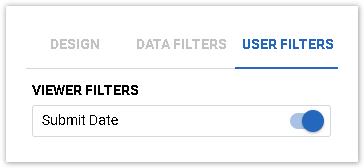
If you selected Data Models or Contact Managers as a Data Source for your Dashboard, the Submit Date filter is unavailable.
If enabled, the dashboard viewer will see a calendar on the top of the filter panel and will be able to select a period of time to view only responses that were submitted during that period.
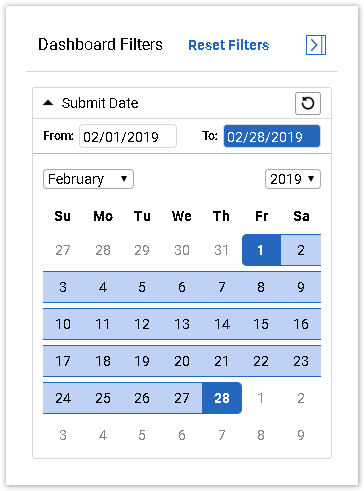
Please note that our platform uses the US Eastern time zone by default; however, the dashboard uses the GMT (Greenwich Mean Time) zone by default. Therefore, the issue may occur when using the Submit Date filters in your dashboards that will cause the system to record the answers for the dashboards using the incorrect time stamp. For more information on this, contact the Support team.
