Compare One Against Another
This question type allows the respondent to choose between a number of items to show which are most preferred. You can use it if your subscription plan includes the 'Most preferred matrix' feature.
Due to the low usage, it is deprecated in the Form builder.
Description
Questions of this type allow you find out which item is most preferred by your respondent even if they were originally unsure about the answer themselves.
In a survey this type of question might look something like this:
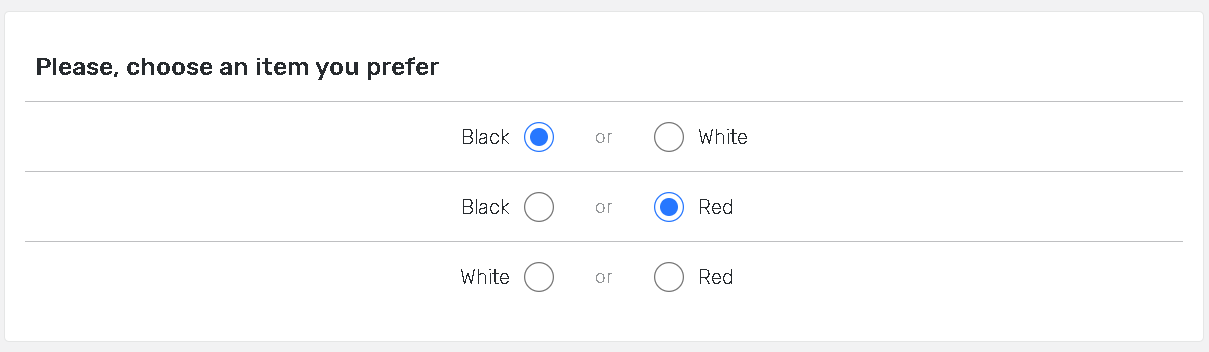
Additional Answer Option Features
It is possible to pre-populate the survey with the data captured from a form/survey URL by applying URL Import feature.
It is possible to create sub-headers out of certain answer options by applying the Sub Header feature.
It is possible to limit the number of responses by applying the Quota feature.
It is possible to limit the respondents which select a certain answer option by applying the Block feature.
It is also possible to apply an Answer Identifier to the answer option.
Implementation
To insert the following question type into the Form/Survey:
Press the New Question button, then select Add question from scratch by clicking on the arrow from the Form Edit page when applied to a Form.
or
Press the Insert button, then select New Question from the Surveys > Edit page when applied to a Survey.Use the Please select a question type drop-down box to select Compare One Against Another.
Upload the answer options by importing from a .csv file or input your question text in the Write your question below text box.
List the items you want compared using answer choice fields.
Mode: Standard\Rich\Quick Select the Standard mode to input each item in a different line or the Quick mode to input all the answer choices into the text box separating the choices by hitting the Enter key after each item. With Rich text mode you can set answer options as subheaders, new columns, language selection questions etc.
Click Save to save your changes and go to the Form/Survey editing page.
Click Cancel to go back to the survey editing page without saving changes.
Click Save and New to save your question and start creation the next one right away.
