Email or Password Restriction
The Email or password restriction plugin is commonly used to allow or prohibit access to your form for the indicated respondents.
The article covers how to adjust the plugin settings and additional information.
How to adjust the plugin
To apply plugin to your form, specify the following parameters:
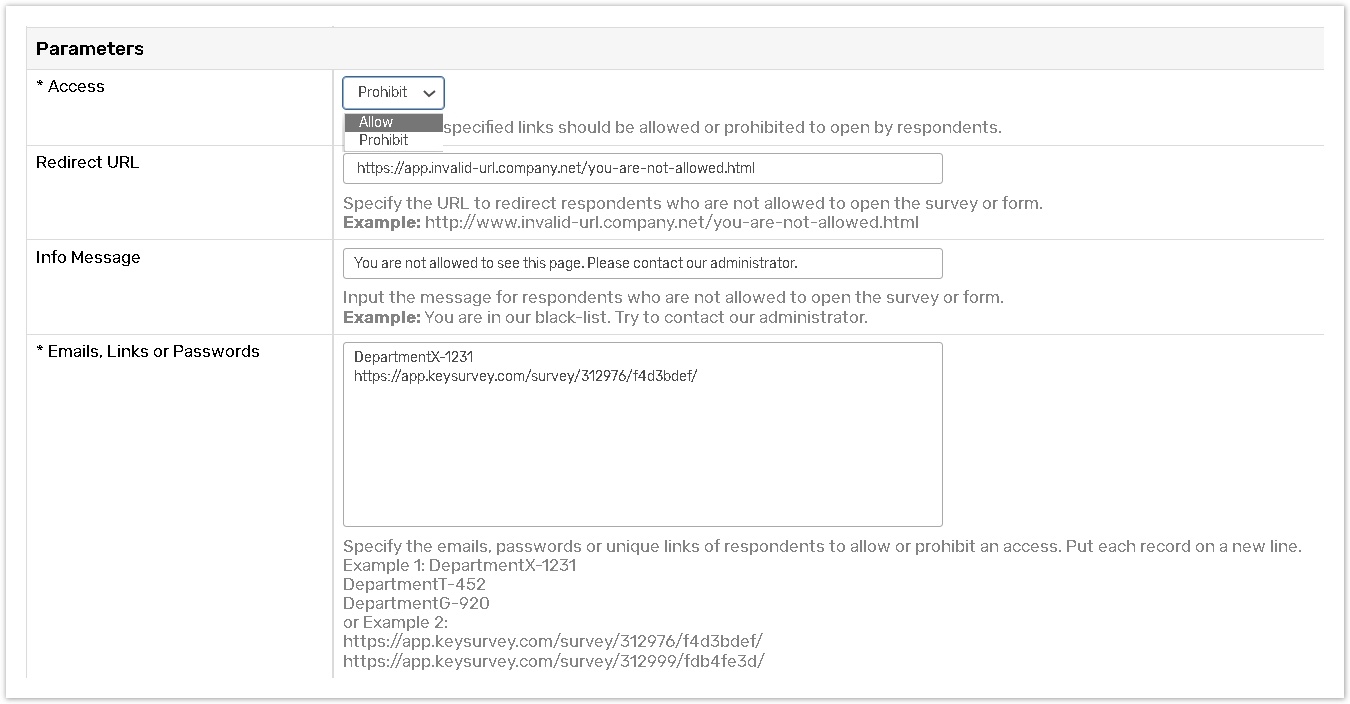
Allow/Prohibit Access - Select whether you want to allow or prohibit access to your form for particular respondents.
If Access is set to Prohibit:
Access will be prohibited to the specified respondents.
The Master URL and Publish to the User Portal and Mobile App distribution methods will not be supported.
The Allow Duplicate and the Format Data File functionality can be applied.
If Access is set to Allow:
Access will be provided to the specified respondents.
Redirect URL - Insert the link here using the following format: https://app.invalid-url.company.net/you-are-not-allowed.html if you want your respondents who are not allowed to access your form to be redirected to your company Web site or any other page on the Web.
Message - Use this parameter to notify respondents who are not allowed to access your form with the message.
List of links or passwords - Provide the list of unique links or passwords of respondents who are allowed or are not allowed to access your survey, separating each record with a new line.
The List of links or passwords parameter accepts links (a part from Master URL), emails and passwords. Each link, email or password must be input inserted from in a new line.
You can restrict access to only 1 unique link.
Each distribution method requires the following access data:
Email form to addresses I enter manually - link, email.
Import email list for bulk form distribution - link, email.
Email form using address book - password.
Email form to people from Contact Manager - link, email.
Password Protection without email - password, email(in the case of using the Contact Manager)
Additional Information
If your form was launched by means of the Email survey distribution, provide the list of unique form links that were sent to respondents to allow or restrict access for such respondents.
To retrieve unique form links:
After the survey is launched go to the Manage Responses from the Surveys home page.
Under the 3rd step click the Download Status Report button.
Save the downloaded file locally or open it right away.
Go to the Incompletes and In Progress tab.
In the Unique Respondent Link column you will find the list of unique respondents links. Copy and paste links you need to allow or restrict access to your survey.
If your form is password protected or was launched by means of the Email survey distribution with passwords, provide the list of unique passwords.
