Logical Workflow (Participant Portal)
The Logical Workflow plugin enables you to deploy a form on the Participant Portal for a given user when the current form is submitted. It is important that for the correct data transmission from the source to the destination form, the destination form must be launched on the participant portal for at least one contact.
This plugin does not support Matrix type of question.
The plugin does not work with the 'Pick one or 'other' question type with the 'Other' answer option. If you want to use the plugin, please disable the 'Other' answer option.
Please read the Plugin Access article to know how to insert plugins.
How to adjust the plugin settings
To apply this plugin, adjust the following parameters:
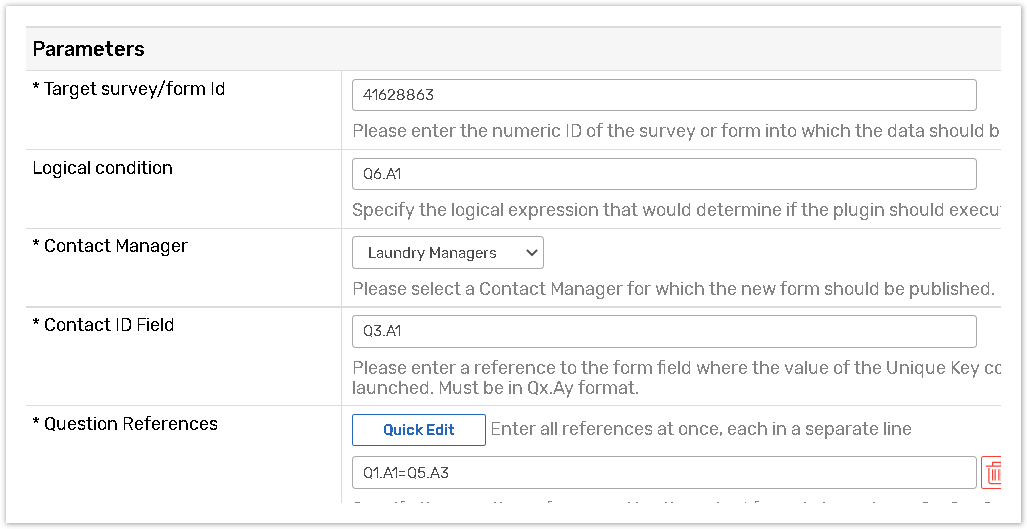
Target survey/form Id - Please enter the numeric ID of the survey or form into which the data should be imported. (This ID can be retrieved from the Master URL).

Logical condition - Specify the logical expression that would determine if the plugin should be executed.
Contact Manager - Please select a Contact Manager for which the new form should be published.
Contact ID Field - Please enter a reference to the form field where the Unique Key value of the given user is stored. Must be in Qx.Ay format.
Question References - Specify the question references. Use the paired format shown here: Qx.Ay=Qx.Ay where x,y are sequence numbers of questions and answer options you are referencing to. Left part of the formula references the original (source) survey and right part of the formula references the new (destination) survey. You can edit the Question references in the Quick Edit box.
Example:
Q1.A1=Q5.A3 means that question 1 answer 1 of the original survey will be placed into question 5 answer 3 of the new survey. Question references may be edited in Quick Edit box.
Please note that questions you are sending data from and to must have the same structure, including Sub header references.
Autocomplete function allows you faster and easier insert questions references. After entering Q or Qx.A system will show you the list of available questions or answer options. Picked element will be substituted by its sequence number within the survey.
It is possible to pass files uploaded by respondents from one form to another. To do this, simply reference to a "File upload" question type and the file uploaded in original survey will be available for downloading in destination survey.
