Answer Option Settings
There are several additional functions available for almost all question types. You can use them to expand question functionality.
Several answer option settings are available only for certain question types .
All settings are available in the right Question settings panel.
Answer identifier
The Answer identifier is not applicable to the following 4 question types:
See the table of all additional features and their support on question types.
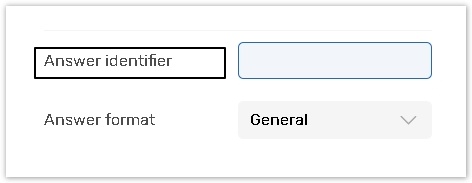
Use the Answer identifier to assign a custom identification (a custom name or number) reference to an answer option.
For example, you may use it to track the responses for questions with a static code across different forms in the exported data.
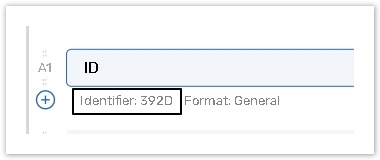
Once the answer identifier is set, it appears on the central panel under the answer option.
Answer identifiers may be used instead of Qx.Ay references in:
Logic rules;
Some plugins, which require a reference to a particular answer option;
Exports to XML, Excel, CSV for the statistical analysis purposes;
Please keep in mind:
Answer identifiers must be unique within one form/survey.
Answer identifiers cannot consist of numbers only.
Identifiers cannot correspond to the questions/answer options referencing structure. For example, the following strings: Qx.Ax, Qx, qx.ax , qx.ax.cx cannot serve as identifiers, but qxax, QxAx can be used.
Identifiers cannot be identical to the logical operators or system keywords, such as AND, OR, NOT, LIKE, RLIKE, identifier.
If you are calculating a score in your form/survey with the help of Calculated Value functions: SCORE or MAX_SCORE, please do not use the same keywords (SCORE, MAX_SCORE) as answer identifiers, as this will interfere with the system behavior.
Please don't include such symbols to identifiers: $, &, +.
Answer order
This feature is available only for the following question types:
See the table of all additional features and their support on question types.
Use the Answer order drop-down box to select the answer order:
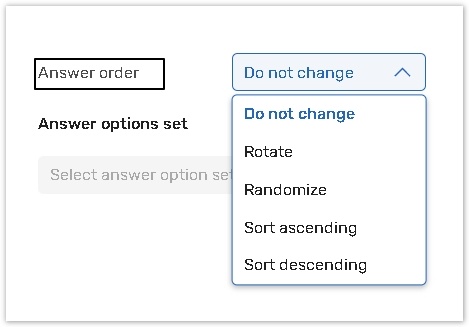
Do not change order if you want the answers to always be displayed in the same order.
Rotate answers to make the answers rotate random row each time a different respondent takes your survey.
Randomize answers if you want the answers to be displayed in random order.
Sort ascending or Sort descending if you need to display your items in alphabetic order (A-Z or Z-A).
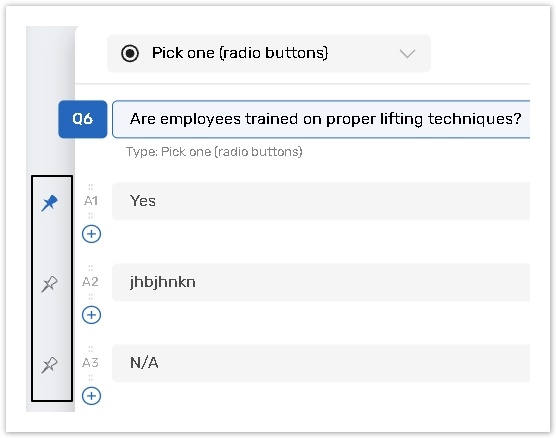
If you choose any option (except for the Do not change order option), the system displays the additional Pin answer icon next to the answer options.
Use the Pin answer setting to keep answer choices on their positions. Selected answer choices will not be rotated, randomized, or sorted.
Re-order answer options
There are 2 ways to change the answer option order:
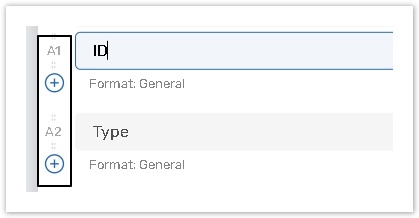
1.Drag and drop in the navigation (left) panel:
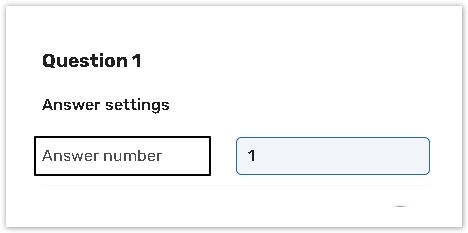
2. Focus on an answer option, and set the question position number in the 'Question No' field in the Question settings (right) panel:
