Logical Workflow Plugin
Similar to the Workflow plugin, the Logical Workflow plugin serves two purposes: to send out invitations for filling out a form and to fill this form using the data collected in a form sent earlier ('first form').
However, the plugin activates the workflow upon meeting a particular logical condition.
Setting up the workflow between two forms:
Specify the answer option that will store the email addresses:
The first form must include the question marked to collect respondents' email addresses. These addresses are used later for sending the second form.
When in the form editing mode, press the wrench button on the right side of the answer field, then tick the Respondent's Email checkbox:
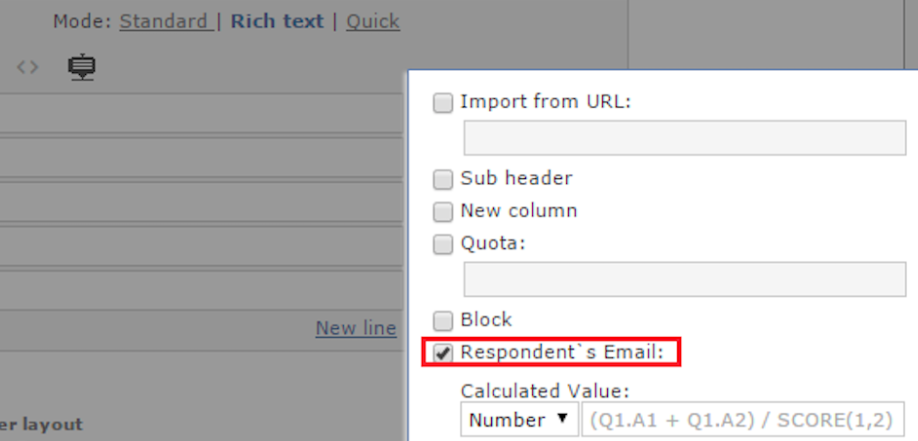
Alternatively, switch to the Standard editing mode and insert the <EMAIL_REPLY/> tag into the answer option field:

Check out the Respondent's Email article to learn more about email alerts.
2. Create an email alert of either the 'To Respondent' or the 'To another person' type.
Upon the submission of the first form, this alert will trigger the sending of an email with the link to the second form. Insert the [LINK_TO_ANOTHER_SURVEY] tag into your alert. If set up correctly, the plugin should automatically replace the tag with the link to the second form.
3. Add the workflow plugin to the first form and set its parameters.
The plugin should be added after you set up both forms but before you launch them.
It is possible to send the data to the form in another account. It requires the ‘Allow creating an item in another account’ right for both accounts. You will see the note that the entered ID belongs to the form owned by another account. The same time the form-source (this form) ID should be added to the target form Settings.
*Target Form or Survey ID:
Specify the ID of the destination form (second form). The ID of a form can be retrieved from the Master URL that should look like this: https://app.form.com/f/XXXXXX/YYYY
where XXXXXX is the form's ID and 'YYYY' is the password.
Logical Condition:
Set the logical formula that triggers the plugin. To create a complex formula from multiple questions in a form, use the logic operators, such as 'AND', 'OR', as well as the rules of the Advanced Logic.
More on logical conditions:
If you use the Single Line with Pre-format Options question as a reference, the structure of the logical condition will depend on the data format specified for the answer field:
General. For this data format use the Advanced Logic rules for text responses:
Decimal Number/Number > 0. If creating a logical rule for this data format, use only the following symbols: >, <. >=, <=, ==, <>. i.e., Q1.A1==1, Q1.A1>=1 OR Q1.A1<=8
Table of rules:
Operator | Description | Example | |
Logic Expression | Results | ||
== | If text responses contain the exact line string indicated next to '==', then logic transition is fulfilled. This operator can also be used to refer to the record within the dropdown box of the '3D Matrix' type of question in the Qx.Ay.Cz==N format, where N is the sequence number of the item within the dropdown box that is selected by the respondent. | Q1.A2==Cat |
|
<> | If text responses do not contain the exact line string indicated next to '<>', then logic transition is fulfilled. This operator can also be used to refer to the record within the dropdown box of the '3D Matrix' type of question in the Qx.Ay.Cz<>N format, where N is the sequence number of the item within the dropdown box that is not selected by the respondent. | Q2.A3<>Cat | Big Cat |
==LIKE | If text responses contain the line string indicated next to '==LIKE' regardless of its position in the text responses, then the logic transition is fulfilled. | Q2.A3==LIKECat | Cat |
<>LIKE | If text responses do not contain the line string indicated next to '<>LIKE' regardless of its position in the text responses, then the logic transition is fulfilled. | Q2.A3<>LIKECat |
|
==RLIKE | If text responses contain the line string specified by regular expressions next to '==RLIKE' regardless of its position in the text responses, then the logic transition is fulfilled. | ==RLIKERed(\s|\w)+Cross |
|
<>RLIKE | If text responses do not contain the line string specified by regular expressions next to '<>RLIKE' regardless of its position in the text responses, then the logic transition is fulfilled. | <>RLIKERed(\s|\w)+Cross | Red Bull |
==RMATCHES | ==RMATCHESxxx is the same as ==RLIKE^xxx$ | Q1.A1==RMATCHESRed(\s|\w)+Cross | Red fine Cross |
<>RMATCHES | <>RMATCHESxxx is the same as <>RLIKE^xxx$ | Q1.A1<>RMATCHESRed(\s|\w)+Cross |
|
Name of link:
Insert here the text for the hyperlink leading to the target form; if the field is left blank, the HTML link will be used instead. The piping is supported for this parameter.
Create follow-up as:
The follow-up form(s) created by this plugin may have either the Not Started or In Progress status.
If you choose Not Started, the reminder e-mails will not be sent to the forms having the In Progress status; the follow-up responses with the Not Started status will be able to receive reminders.
If you choose In Progress, you will be able to pass data from the 3D Matrix question in the first form to the Matrix questions in the target form (provided both questions have the same scaling and the number of answer options).
*Question References:
Indicate the questions you are sending the data from & to. Use the Qx.Ay=Qw.Az formatting, where:
x, y – the source form's (first form's) question number and the answer option you are sending the data from;
w, z – the target form's (second form's) question number and the answer option you are sending the data to.
The Workflow plugin does not work with the 'Pick one or 'other' question type with the 'Other' answer option. If you want to use the plugin please disable the 'Other' answer option.
Note that the plugin supports question/answer identifiers as well.
When there is more than one instance of the plugin set up in the first form, and each instance is linked to a separate second form: if the second form distribution is triggered by the same conditions, the [LINK_TO_ANOTHER_SURVEY] tag will be replaced with all of the links triggered. To set up separate email alerts with a unique link to a target form, use the [LINK_TO_ANOTHER_SURVEY_<target survey id>] tag. for example: [LINK_TO_ANOTHER_SURVEY_1166005]
If the same response gets submitted multiple times, the unique link in the email alert will stay the same with each submission. Also, if the unique link sent in the first e-mail were not opened, the second submission of the form updates the link's content.
The plugin does not support the 3D matrix questions unless
If the same response is submitted multiple times, the unique link in the email alert notification will be the same for each submission. Also, if the unique link from the first email were not opened, the second submission of the form will update the contents of the link.
This plugin does not support the 3D Matrix type of questions if the follow-up forms are created with the Not Started status.
The questions you are sending the data from/to should have the same structure, including the subheader references.
Question references can be edited in the Quick Edit box.
In the Multiline or the Single Line question types (including the comment field answer options of such questions) have the limit of 1024 characters; the info beyond that limit will be truncated.
It is possible to pass the files uploaded by respondents from one form to another; to do this, reference the File Upload type question and the file uploaded in the first form will become available in the second form.
The Report by Respondent (rbr) link of the initial form response can be sent to the target form using {R}, {RnoNav}, {RNoHidden}, {RPDF} tags.
