Workflow Plugin
You can use this plugin to fill a form using the data collected in a form sent earlier or to send invitations for filling out a form.
To use this plugin to fill a form using the data collected in a form sent earlier, you must create two forms: the source form (the 1 form) and the target form (the 2 form). The 1 form must include the question marked to collect respondents' email addresses. These addresses are used later for sending the 2 form.
The questions you are sending the data from/to should have the same structure, including the subheader references.
To use this plugin to send invitations for filling out a form, you must use the [LINK_TO_ANOTHER_SURVEY] tag in your Email alert.
The plugin is not compatible with the Matrix question type.
How to set up the plugin
In the 1 form (the source form) create the Single line question type to use the Email Reply tag. Press the Wrench icon on the right side of the answer field, then tick the Respondent's Email checkbox:
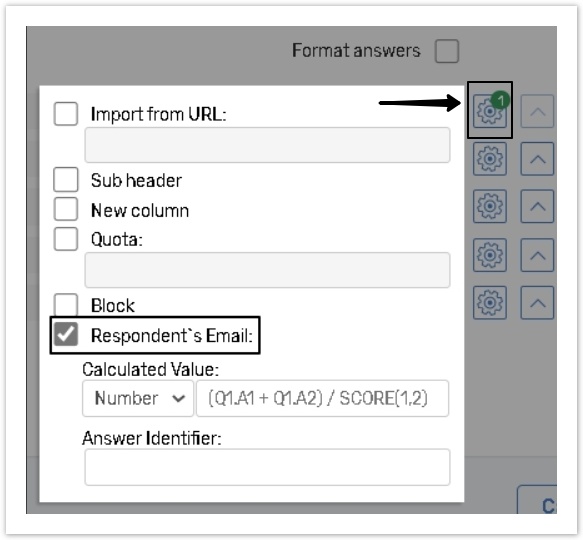
Please read the Email Reply article for more details how to use this tag.
Add the Workflow plugin to the 1 form and set its parameters.


The plugin should be added after you set up both forms but before you launch them.
It is possible to send the data to the form in another account. It requires the ‘Allow creating an item in another account’ right for both accounts. You will see the note that the entered ID belongs to the form owned by another account. The same time the form-source (this form) ID should be added to the target form Settings.
Question References
Indicate the questions you are sending the data from & to. Use the Qx.Ay=Qw.Az formatting, where:
x, y – the source form's (first form's) question number and the answer option you are sending the data from;
w, z – the target form's (second form's) question number and the answer option you are sending the data to.
The Workflow plugin does not work with the 'Pick one or 'other' question type with the 'Other' answer option. If you want to use the plugin please disable the 'Other' answer option.
In the Multiline or the Single Line question types (including the comment field answer options of such questions) have the limit of 1024 characters; the info beyond that limit will be truncated.
The Report by Respondent (rbr) link of the initial form response can be sent to the target form using {R}, {RnoNav}, {RNoHidden}, {RPDF} tags.
How to set up the plugin to send invitations to fill out a form
You can use this plugin to send invitations for filling out a form.
After you created a Single Line question with the Email Reply tag, create an email alert of either the To Respondent or the To another person type.
Insert the [LINK_TO_ANOTHER_SURVEY] tag into your alert.
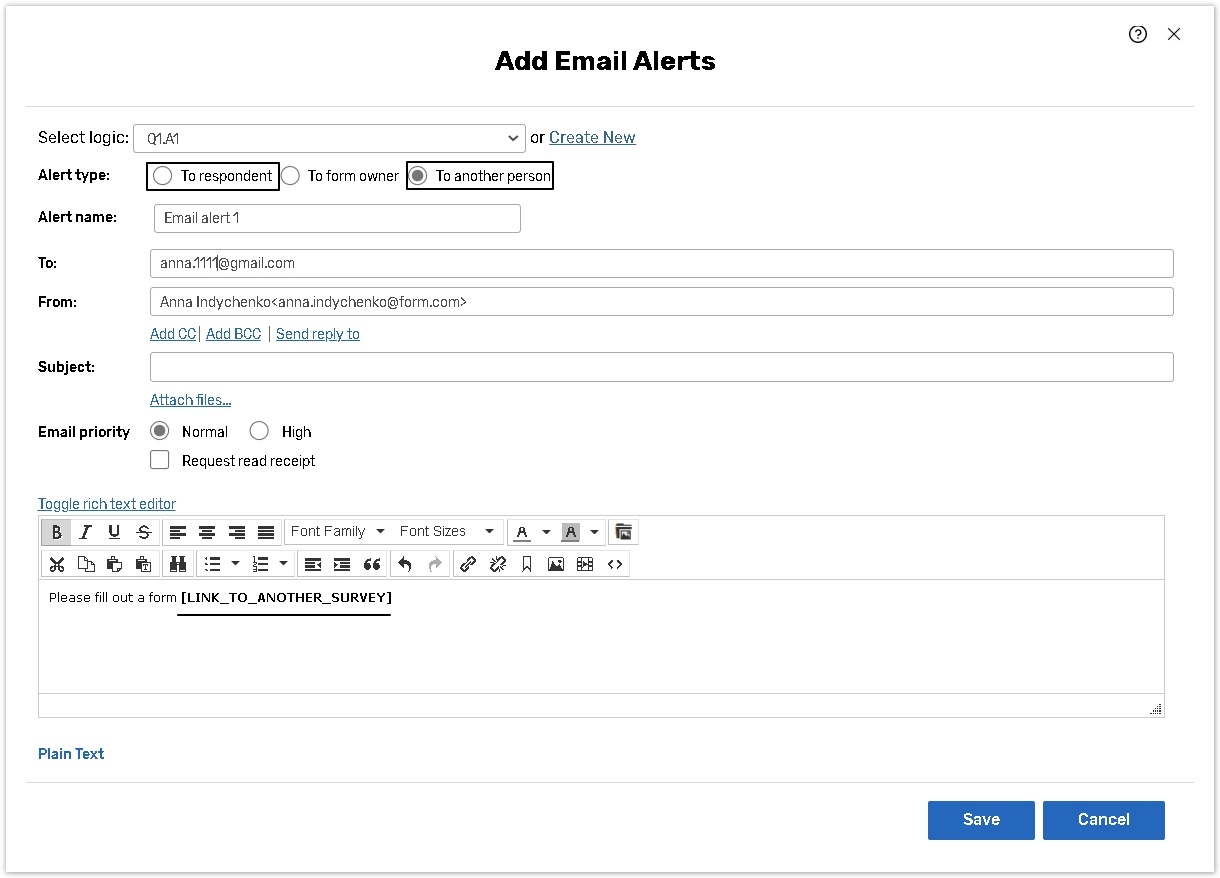
Please read the Design Email Alert article for more details how to set up this function.
Add the workflow plugin to the 1 form and set its parameters.
The plugin will automatically replace the tag with the link to the 2 form.
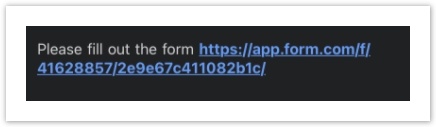
When there is more than one instance of the plugin set up in the first form, and each instance is linked to a separate second form: If the second form distribution is triggered by the same conditions, the [LINK_TO_ANOTHER_SURVEY] tag will be replaced with all of the links triggered. To set up separate email alerts with a unique link to a target form, use the [LINK_TO_ANOTHER_SURVEY_<target survey id>] tag. for example: [LINK_TO_ANOTHER_SURVEY_1166005]
