Branch on Range
Branch on Range Logic is used to calculate the score and redirect respondents to other questions based on the score they gain answering form questions.
You can apply this transition to any question in your form, providing it is followed by more than 1 question.
You can also use Branch on Range to create so called Delayed Branch Logic, when some questions of the survey depend on answers to question(s) asked earlier.
The feature is not applicable to the following question types:
Static text (text only);
Also, you cannot apply this type of logic to the 1 question in your form.
In the questions of the Rate Different Items Along the Scale of Your Choice type you cannot set values to the default scale. Values are assigned to a scale you create to use in such a question. The same value will be assigned to all questions with this scale in other forms.
The article provides instructions on how to apply and adjust the feature and examples.
How to apply the feature
Click on the Logic icon on the question list page.
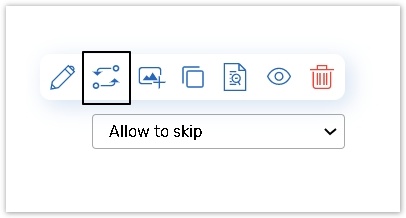
Select the logic type. Use the Branch on range option to apply this logic transition to the question.
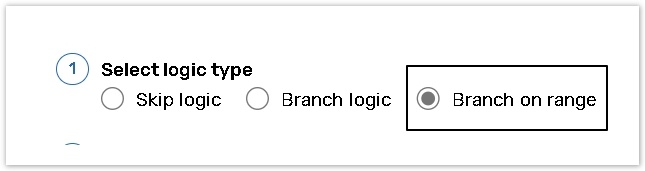
Set a Value for each answer. In the corresponding text boxes indicate how many points respondents can score for each answer. You can assign integer numbers and decimal numbers.
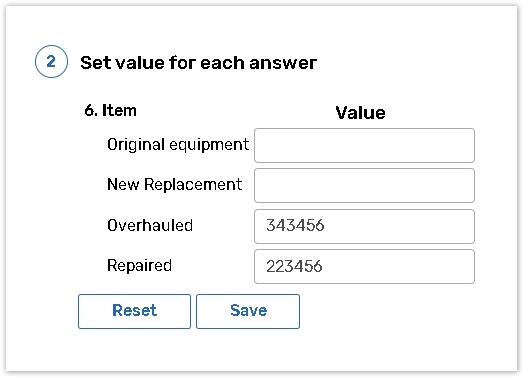
The maximum length of the value field is 6 digits.
Click Save to save the values you have indicated. Click Reset to reset ALL entered values to 0.
These values assigned on the Branch on Range page can be calculated with the help of Calculated Values feature.
Apply Branch on Range to the question. The question after which Branch on Range will be used is indicated below this line.
Click the Add New button to add new logic rule based on which respondents will be redirected further.
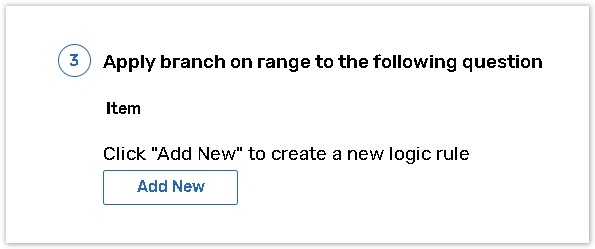
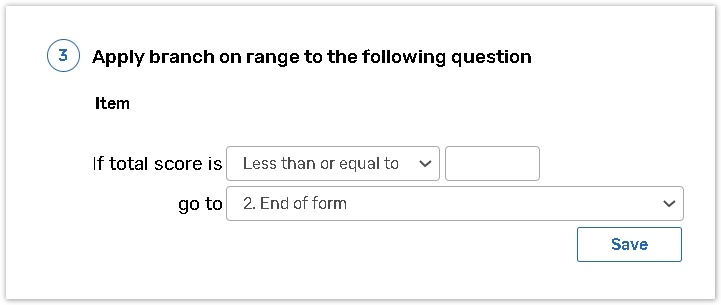
Go to field indicates the question that should be displayed to respondent, whose score is between minimum and maximum value.
Min Minimum score needed for going over to the indicated question. If you set the logic rule as Less than the minimum score is minus infinity.
Max Maximum score needed for going over to the indicated question. If you set the logic rule as More than the maximum score is plus infinity.

Go to field indicates the question that should be displayed to respondent, whose score is between minimum and maximum value.
Min Minimum score needed for going over to the indicated question. If you set the logic rule as Less than the minimum score is minus infinity.
Max Maximum score needed for going over to the indicated question. If you set the logic rule as More than the maximum score is plus infinity.
Click the Reset button to clear all logic rules you have created.
ℹ️ Examples
Which are the colors of the USA national flag?
Answers: | Points: |
Red | 2 |
Green | -3 |
Blue | 2 |
Yellow | -3 |
White | 2 |
In this case if a respondent chooses all correct answers he or she will score 6 points, otherwise he or she will have a lower score.
You must set logic rules for going to the next question for all possible scores. All the values indicated in logic rules should be different - extremities of the interval are included when Branching on Range.
If you want to divide all the respondents on three groups - those who scored from 5 to 10 points, those who scored less and those who scored more - you should create three logic rules:
If total score is less than 4 go to question X.
If total score is between 5 and 10 go to question Y.
If total score is more than 11 go to question Z.
✅ Tips and Tricks
Note that logic in Linear and Custom forms routes respondents to pages not questions.
Logic should be the last thing applied to a question. If you modify the question in any way, the logic settings will be canceled.
You should keep in mind that when questions allow multiple answers (Check all that apply and List box question types), points for each answer chosen by respondent will be summed up. The best way to design logic for these questions is to apply the following points to the answers: 1-10-100-1000.
In the questions of the Compare one against another type if you select a certain answer several times its values are summed up.
Keep in mind that if you need to change values in the question with Branch on range applied you should do it in the last question with this feature. If you change the values in the previous questions then the values in the questions that follow will be nulled.
You can use both positive and negative numbers.
If you use Branch on Range in an Examination type survey (where you have both right and wrong answers) and you want to apply it to questions that allow multiple answers (Check all that apply and List box question types) it is recommended that the sum total of right answers for this question should be equal to the sum total of wrong answers for this question with negative sign.
