Access Permissions
You can grant several rights to a sub-user on the Administration page. This functionality requires the purchase of a Multi-Access license.
The article describes all rights.
How to get access to the function
Click on the Administration page on the toolbar menu;
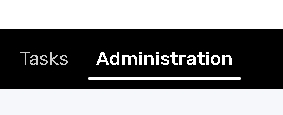
Click on the icon to edit the user's rights;

The Rights panel
The panel is divided into several categories:
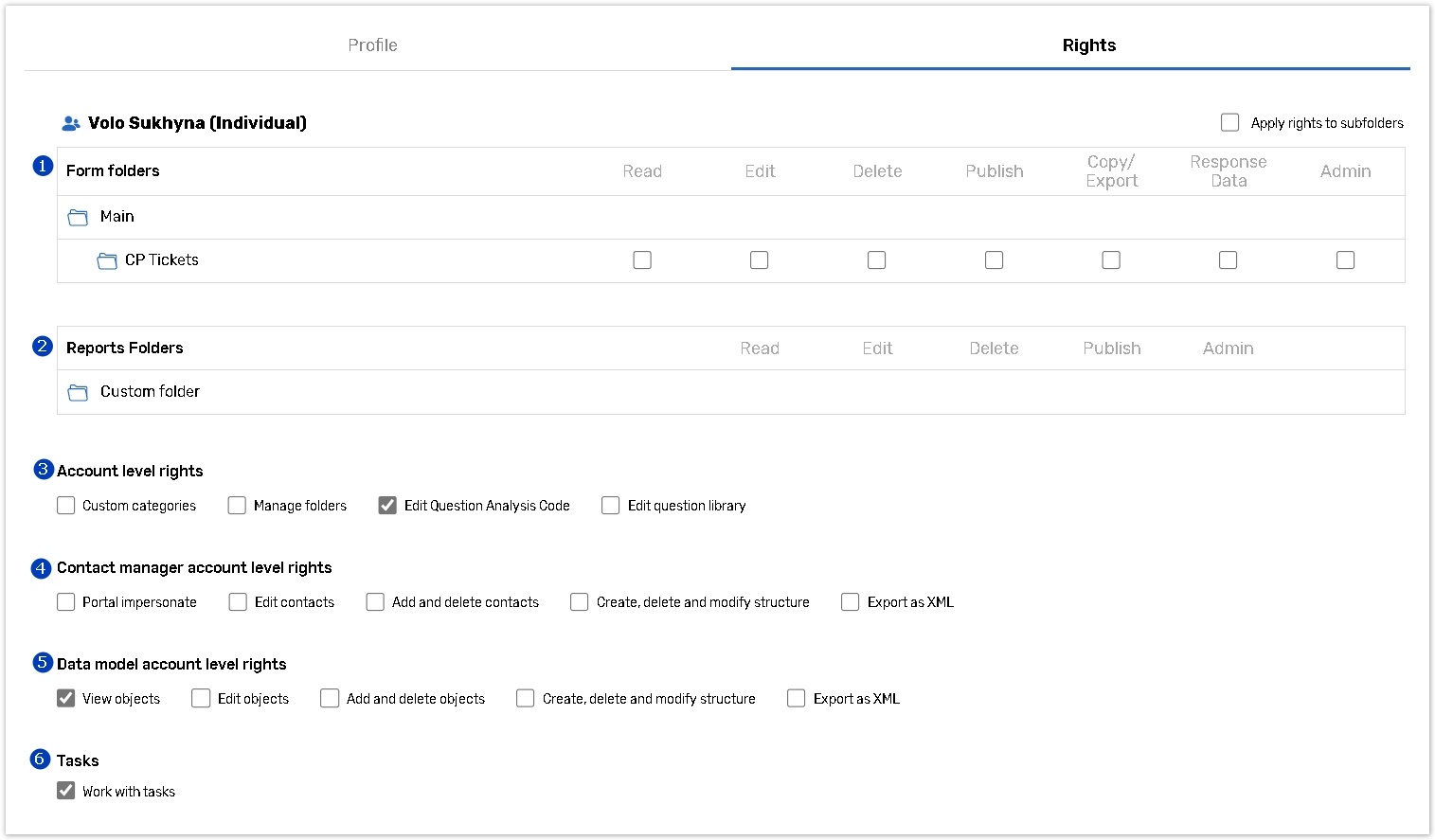
Select the Apply Rights to Subfolders option to automatically activate corresponding access rights to all nested folders. If this option is not selected, the access rights may be given separately to folders and their subfolders one by one.
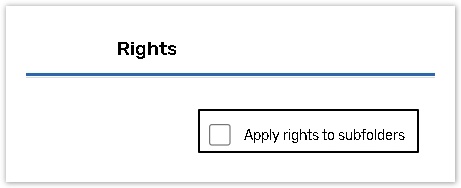
Form folders
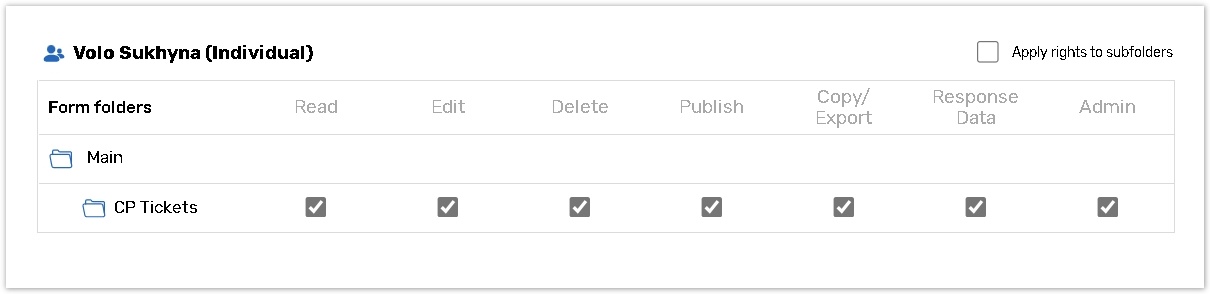
Read | A user is able to view forms, but no modifications are allowed. |
Edit | A user is able to view, edit existing forms and create new ones. |
Delete | A user is able to view, edit, create new forms and delete existing ones. |
Publish | A user is able to launch forms. |
Copy | A user is able to use forms as templates and create new forms by copying existing ones. |
Response Data | A user is able to view, manage reports, and export collected data. They can also create, modify and publish dashboards. |
Admin | A user is able to grant access rights to forms to other subaccounts of the workgroup. |
Reports Folders

Read | A user is able to view reports in the Custom folders, but no modifications are allowed. |
Edit | A user is able to view, copy, edit, existing reports and create new ones in the Custom folders. |
Delete | A user is able to view, copy, edit, delete existing reports and create new ones in the Custom folders. |
Publish | A user is able to export data in various formats from the Publish page of reports, located in the Custom folders. |
Admin | A user is able to grant access rights to Custom report folders to other subaccounts of the workgroup. |
Account level rights
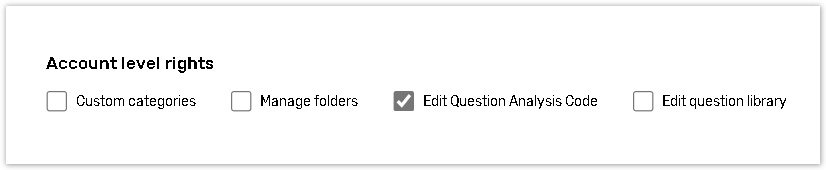
Custom Categories | A user has access to Administrator Themes Folder on the Layout page and can apply Custom themes to forms they have access to. |
Manage Folders | A user is able to perform folder operations, such as creating, renaming, deleting sub-folders, moving forms and reports among folders they have access to. |
Edit Question Analysis Code | A user can edit Question Analysis Code in existing form, as well as new question analysis codes or delete them. |
Edit Question Library | A user has full access to Question Library and is able to use, add, edit or delete questions and custom categories there. |
Sub-users don't have a right to edit Custom themes;
Surveys and reports can be moved between folders with the same set of rights assigned for this user.
Contact manager account level rights

Portal Impersonate | A user has access to Impersonate mode on the Portal tab. |
Edit Contacts | A user can edit contacts in a Contact Manager created in the administrator's account. |
Add and delete contacts | A user has full access to Contact Managers and can add or delete contacts. |
Create, delete and modify the structure | A user has full access to Contact Managers and can create new Contact Managers, as well as modify and delete existing ones. |
Export as XML | A user can export Contact Manager data in XML format using a Remote Data Retrieval link. |
The Portal Impersonate right is available to accounts configured to use the Online Portal only.
The Create, delete and modify the structure right also manages any Contact Manager structure changes, including creating, editing, and removing group filters for the Launch page, and Task Definitions setups.
Data model account level rights

View objects | A user has access to administrator's Data Models, but can only view and export objects from them. |
Edit objects | A user has access to administrator'sData Models; he can view, edit and export objects from them. |
Add and delete objects | A user has access to administrator's Data Models; he can add or delete objects. |
Create, delete and modify the structure | A user has full access to Data Models and is able to create new Data Models, as well as modify and delete existing ones. |
Export as XML | A user can export Data Model objects in XML format using a Remote Data Retrieval link. |
Tasks
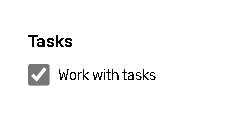
A user can work with tasks.
Subaccounts that have Manage Folders and Admin rights can create private folders that will be flagged with the icon. Such folders do not inherit access rights of the higher level folder they are created within. By default, private folders will be visible for workgroup administrator and subaccount that created these folders.
