Email Body Text
You can use tags in square brackets [ ] when editing your email invitation with the link to the online form and editing an Email alert message. These tags allow you to personalize your email or supply it with additional form or report links.
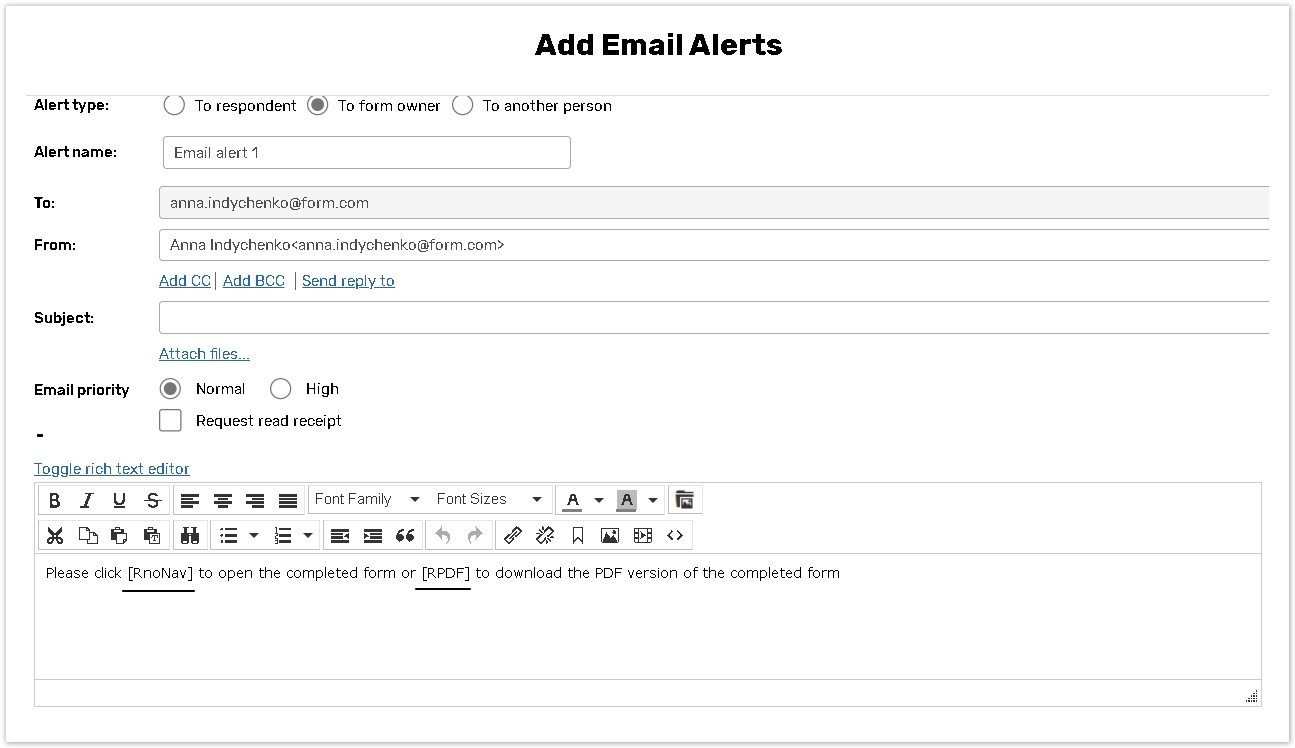
%20(4).png?inst-v=72786168-9cf4-4cc2-aeac-f274ea100c3e)
The table below presents help article dedicated to each group of tags.
Article | Tags |
[S] | |
[S_text] | |
[ST] | |
[ST_text] | |
[URL] | |
[URL_text] | |
Article | Tags |
[NAME] | |
[Fx] | |
[CM:Field Name] | |
[CM:Field Name|empty:text for empty field] | |
Article | Tags |
[R] | |
[RPDF] | |
[RnoNav] | |
[RNoHidden] | |
Article | Tags |
[REMOVE] | |
[REMOVE_URL] | |
[REMOVE_URL_text] | |
[REMOVE lang="xx"] Tag | |
[REMOVE text="xx"] | |
Article | Tags |
[ONLINE_PORTAL] | |
[USERNAME] |
You can also use HTML to design your email body text. Look for details on how to do it in the HTML Guidearticle.
✅ - The tag works in this email type.
🛑 - The tag does not work in this email type.
Tag | Email Invitation | Reminder | Email Alert | Publish to the Portal Notification |
[S] / [S_text] | ✅ | ✅ | 🛑 | ✅ (Master Link will be inserted) |
[NAME] | ✅ (if emails are written in the following format:[NAME]email@domain.com) | 🛑 | 🛑 | 🛑 |
[Fx] | ✅ (if Autofill is used) | ✅ (if Autofill is used) | ✅ | ➖ |
[CM:Field Name] / [CM:Field Name|empty:text for empty field] | ✅ (if launched to the Contact Manager) | ✅ | 🛑 | ✅ |
[R] / [RPDF] / [RnoNav] / [RnoHidden] | 🛑 | 🛑 | ✅ | 🛑 |
[REMOVE] / [REMOVE_URL] / | ✅ | ✅ | 🛑 | ✅ |
[LINK_TO_ANOTHER_SURVEY] / | 🛑 | 🛑 | ✅ | 🛑 |
[ONLINE_PORTAL] | 🛑 | 🛑 | 🛑 | ✅ |
[USERNAME] | 🛑 | 🛑 | 🛑 | ✅ |
Piping | 🛑 | ✅ (if question was prefilled) | ✅ | 🛑 |
The email body tags described above will not work in the Email which can be set up as a Workflow Action in Tasks. However, you may use Piping and pipe the information from the form, attached to the Task Definition.
